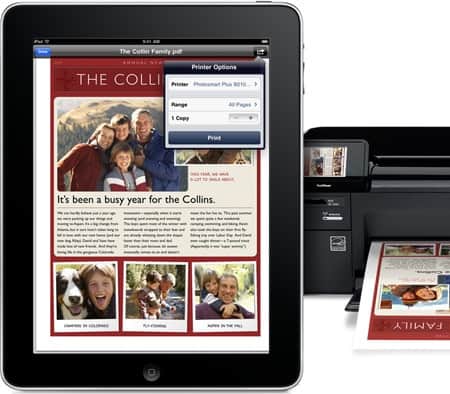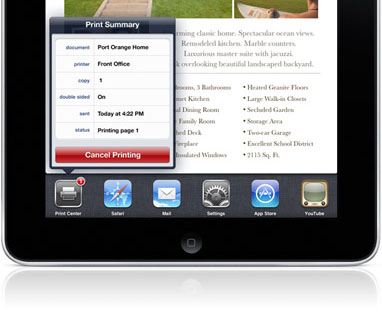The iPad, when it was released, had no built in functionality for printing. But the newer versions, and, of course, the iPad 2 (Apple’s flagship product), have a wireless printing functionality called AirPrint.
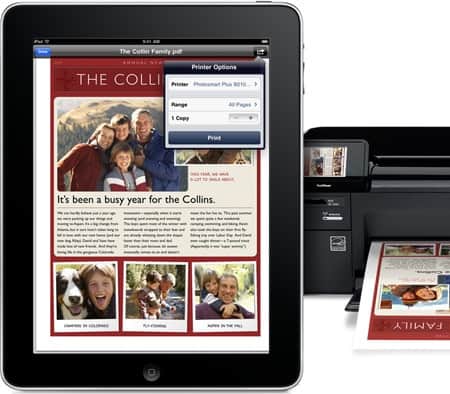
How AirPrint Works?
The AirPrint feature comes built into the OS on the iPad and the iPad 2 (the iPad must be running iOS 4.2+). All you have to do is print any document, photo or webpage you want by tapping the print option on your iPad. The AirPrint will send a wireless signal to a printer and the printer will begin to print. This way, your printouts will be ready within seconds.
Read: Setting Up Airprint on iPhone
Compatibility
As of now, the AirPrint option is compatible only with some printers (most of them manufactured by HP and Canon). Also, the application you are running must support AirPrint for you to be able to print that application’s data. Many applications, like the iWork apps and third-party applications like Calculated HD are being updated to support the AirPrint feature. The iPad must be connected to a wireless network, which in turn connects to the printer.
HP is also beginning to offer firmware updates on some of its older models to enable them to connect to the AirPrint feature, so check before you buy a new printer. Most major manufacturers are expected to produce AirPrint compatible printers in the future. If you are not sure which particular manufacturer to use and are also looking for a discount, you can get a clue at my coupon blog sharing discount coupons such as 4inkjets promotional codes and 123inkjets discount codes.
How to Use AirPrint?
You first need to connect your iPad to a wireless network. Now you need to tap the Sharing menu icon features like Mail, the Safari browser or Photos. You will see a new option called Print. You just need to tap this option and a Printer Options menu will open up, allowing you to choose your printer and letting you decide the number of copies you wish to print. Third party apps might place the Print option in a different location.
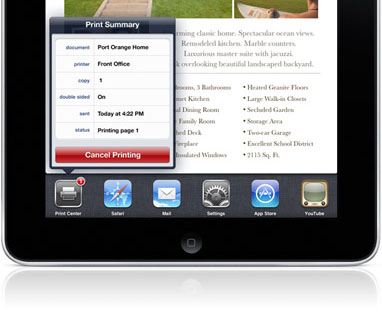
You will have to search for a printer the first the time you are running AirPrint. Tap the Select Printer option, which enables the AirPrint program to scan the area for a printer. Once it finds a printer, select it and tap print. The next time you need to access this printer, its name will be stored, making it even easier to access. You can keep a tab on pending print work and cancel print jobs. You will also receive a notification when the printer needs refilling.
They have also added a Print Center icon on the iPad’s multitasking bar. The Print Center button lets you access a Print Order pop up window that shows any print jobs you have pending in your queue. You can access a full summary of any print work- you can see the document name, the destination printer, number of copies to be printed and additional details like whether the print outs are to be double or single sided. It also shows you an estimated print time and status. A big red Cancel Printing button lets you stop a print job.
The AirPrint feature lets you print your documents smoothly, easily and wirelessly- it will surely save you a lot of time and effort.
Author Resource:
Costea writes about 123inkjets discount codes and 4inkjets promotional codes. These 123inkjets discount codes and 4inkjets promotional codes can help you save on printer inks.
Check Out These Too:
- Using Airprint With Any Other Printing Device Using Airprint With Any Other Printing Device by AppleRepo.com - Doing extra things in just a single device is such a big help when it comes to convenience and savings.…
- Things to Consider Prior to Buying the New iPad Tablet It is factual when they say the latest iPad Tablet device from Apple is integrated with lots of stimulating and useful features. By the time it was officially publicized, a…
- iPhone 4S and iPad 2 Jailbreak Available For the longest time the iPhone 4S and iPad 2 running current versions of iOS have been difficult to jailbreak. Partly because Apple decided to lock down recent versions of…
- How to do print screen in Mac OS X How to do print screen in Mac OS X? The so-called "Print Screen" in the Windows world is called the screenshots, or screenshots in Mac OS X, you probably…
- Is the iPad Really the Next, Best Thing? Here's Our Review! It has been months in the making, and has made for long conversations held by water coolers. Just what is Apple up to? What is their next biggest project that's…
- Apple iPad 2 Thought to be in Production There have been so many rumours surrounding the Apple iPad 2 device that it is actually quite hard to keep up with them. The latest rumour is that the Apple…
- How to Lock and Unlock Your iPad with Your Smart Cover iOSBeta.co One great feature of Apple’s iPad device gives users the ability to lock and unlock the “Home” screen automatically using a smart cover. iPad Smart covers are produced both…
- Samsung Galaxy Tab Vs. Apple iPad – 1 Million Sold Since the release of the Apple iPad just a few months ago, there have been a lot of other companies working on their own tablet computers in order to rival…
- Apple reduce iPad Prices in India Last week, Apple announced the release of their next generation iPad product; the iPad 2. Since then, Apple has been slashing the prices of the original iPad all around the…
- How to use iPad Gestures Gestures are simple inputs that can control nearly any feature or function of your iPad and with a little bit of training they can become an incredibly useful tool. Unfortunately…
- What is Airport Express for the iPod Touch? If you want to take your iPhone or the iPod Touch and use it in a way that you never thought possible, then you might want to think about getting…
- Flash Player for iPad Flash Player for iPad We all know that Apple does not allow Flash player for iPad, iPhone or iPod Touch. However, there is a way to get Flash on the…
- The iPhone OS 4.0 Feature Wish List It doesn't take long before the latest and greatest thing is released before we're asking, "But what'd they miss?" And the iPhone OS 4.0 is no different. This iPhone OS…
- Apple iPad 2 Carbon Fibre Design Revealed As you all will probably already have hard, Apple is rumoured to be releasing the next version of the Apple iPad device in early January of 2011.However, there is now…
- Polaroid Printers for iPhone Best Polaroid Printers for iPhone - AppleRepo, Polaroid prints are the best way to capture special moments in your life. These prints have a special look and feel that will…
- iPad is now Apple's ambassador Of all Apple inventions ever, the iPod was seen as the product that introduced to the world of Apple and that makes you want more than a product of the…
- Apple Allow Printing on iPhone/iPod Touch The iPod Touch and the iPhone devices from apple are some of the most advanced devices out there today and now, Apple are going to introduce something new to the…
- 10 key computer printer complications and the best… 10 key computer printer complications and the best way to take care of - Printers: Cannot live with him or her, cannot nuke these. You may often throw some sort…
- Apple iPad Goes on Sale in India The Apple iPad is not a new product for a lot of the world and it has actually been on sale in the United States for more than a year…
- Additional Style and Usability for your iPod Touch:… The iPod touch is very popular nowadays. It is not for the rich and famous only but for many people worldwide. Since the launching of iPod in the market, there…
- iPad and iPhone Controlled Helicopter Coming Soon! Sure, you can play games and do all kinds of cool stuff on your iPad or your iPhone, but can you control things that aren't even attached to your device…
- iPad Turns 2 Years Old The iPad has been credited with jumpstarting the tablet market and nobody can deny that it has been wildly successful. Today marks the official 2 year anniversary of the iPad…
- 4 Essential IPad Accessories For Style, Protection… Essential IPad Accessories For Style, Protection And Functionality. Your iDevice cost you a pretty penny, so you always take care of it to keep it scratch and smudge free. Fortunately…
- Apple to Release iPad 2 on March 2 There have been a lot of rumours over the last few months in regards to the iPad 2 from Apple and now, it seems as though there has actually been…
- How to Do Split Screen on iPad How to Do Split Screen on iPad - The iPad is a versatile device that lets you do a lot of different things. One of the features that people love…
- How to Get Apple iPad Books for Free So if there's one thing to be said for the Apple iPad, it's that it's a fantastic e-reader, right? Well, that may be true, but if you can't get books…
- Samsung Galaxy Tab Could be iPad Killer As many of you will already know, one of the things that has become extremely big in the past few months is tablet computers. Since the release of the iPad…
- How to Improve Your iPad's Wi-Fi Performance One of the most common problems found with the iPad, just a few short months after its release, is that users are surfing happily along online, when their Wi-Fi connection…
- Apple and Education – the Revolution! If giving the teacher an apple a day – keeps pupils in their good books, then what will Apple Technology do? Ensure straight A’s for the student for their educational…
- iPad 3 Release Date Rumors & Features iPad 3 Release Date Recently, many rumors about iPad 3 are being spread in the internet; of course it is about iPad 3 release date, iPad3 rumors, and apple ipad…