T-Mobile is considered to be one of the biggest companies that provide telecommunication services to all people. It is a holding company based in Germany which has also lots of braches around the world, including the United States of America (USA) and Puerto Rico.
T-Mobile MMS
Aside from providing network calls and short message service (SMS) or simply text messaging, T-Mobile also offers multimedia messaging services, otherwise known as the MMS, to its avid subscribers. MMS differs from text messaging because it involves the transmission of messages having multimedia objects such as pictures and music files. However, T-mobile users should bear in mind that there is a limited file size and graphic file dimension that can be inserted in the MMS.
How MMS is Sent?
To send MMS, subscribers need to use mobile phones or smart phones that are capable of handling MMS (obviously). These mobile phones and smart phones must be able to accommodate and get connected to data service networks such as General Packet Radio Service (GPRS ) or Third Generation (3G) Mobile Telecommunications.
Apart from the GPRS and/or 3G-capable mobile phones, MMS settings must also be configured to the device used. In this article, let us concentrate on how to setup the MMS settings for iPhone users who are subscribed to T-Mobile network services.
T-Mobile MMS Settings for iPhone
Every mobile carrier has different MMS settings for different brands and units of mobile phones. In other words, T-mobile subscribers can have different MMS settings compared to AT&T users. Likewise, T-mobile users also have different MMS settings for their Samsung phones (running the Android operating system (OS)), iPhones (running the iOS), and Nokia phones (running Symbian OS and later Windows OS), even if these phones are all locked to the T-mobile network. Of course, these three major types of mobile phones are not manufactured by one company and these have major differences in interface and firmware.
If you did not buy your iPhone from T-mobile, you will have to manually configure the MMS settings for this smart phone. In doing so, let me list the important details.
APN: wap.voicestream.com
Username:
Password:
MMSC: 216.155.174.84/servlets/mms
MMS Proxy: 216.155.165.50:8080
MMS Max Message Size:
MMS UA Prof URL:
T-Mobile MMS Settings for iPhone 2
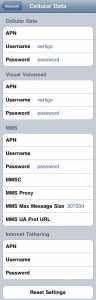 APN: epc.tmobile.com
APN: epc.tmobile.com
Username:
Password:
MMSC: http://mms.msg.eng-t-mobile.com/mms/wapenc
MMS Proxy: 216.155.165.50:8080
MMS Max Message Size:
MMS UA Prof URL:
You need to follow the simple steps below to access iPhone’s network settings and manually enter the above configuration for MMS capability.
- Press the Home Screen button at the center of your iPhone.
- Slide to unlock. You need to enter pass code if you have provide one.
- Tap the Settings icon.
- Go to the General bar and then choose Network.
- Under the Network tab, you should select Cellular Data.
- Choose either of the two T-mobile iPhone MMS settings options above.
- Enter the necessary data and then save the configuration.
- Afterwards, restart your iPhone so that the changes will take effect.
- Send an MMS to a friend and test whether the configuration is working.
Note: Sending MMS is not free, you may be charged according to the rates indicated by your mobile carrier.
Check Out These Too:
- Are You Looking For The Best IPhone Deals? Are You Looking For The Best IPhone Deals?. With the iPhone the excellence is in the details. Similarly, the best iphone deal is found when you can go through the…
- Google Mobile App for the iPhone You can pretty much think of the Google Mobile app for the iPhone as the awesomeness that is soon to be your iPhone, once you've downloaded it. It can search…
- Queen of England Wants iPad 2 Apple’s iPad has been one of the biggest selling products for the company yever and it is the second egenration of the original iPad product that completely changed the computer…
- Spotify Plans to Steal iTunes Market Share There is no denying that iTunes has become one of the most popular innovations of the recent years and millions of people now use the service in order to discover…
- Google Voice Application Guide on the iPhone Are your Looking guides on how to use your Google Voice? Well this page is for you! Google opened the Google Voice for all today. Although there is still no…
- iAd in iPhone Apple announced their next iPhone OS 4.0 with many innovative features that will change the world of mobile computing through it. Among the lists of many attribute the most significant…
- How to Undelete Text Messages on iPhone Tips undeleting text messages on iphone - If you've ever deleted a text message by accident, you may be wondering how to get it back. Luckily, there are three ways…
- Should You Buy An IPhone Now, Or Wait For The Next Version? You may have recently gotten information from your mobile phone company about getting the iPhone 5 for just $99 – companies like Verizon and AT&T Wireless have recently been offering…
- Pinger Launch VOIP App for iPod Touch If you have heard of the company called Pinger, then you have probably installed their TextFree app for the iPhone and iPod Touch. The app has had a lot of…
- Palringo Groups Revolutionize Communication What makes mobile devices so popular today? They are super portable, can be turned on instantly, let users multi-task, are cross-platform, and have great battery life. So when it comes…
- Why Does Nokia Sell More Phones Than Apple? If you compare Nokia and Apple you would naturally think that Apple and its iPhone is more popular than Nokia. You would also have to reconsider once you looked at…
- iPhone 4 with iPhone OS 4.0 There has been a series of announcements of new technology from Apple in the recent time, starting with iPad, then iPhone OS 4.0 and now claim of possible iPhone 4…
- Top 15 Free iPhone Apps Top 15 free iPhone apps. Applerepo.com, The title of this article could also have been the best 15 iphone applications that you still don't have because you didn't know they…
- Mobile Phone Battle - BlackBerry Versus IPhone Mobile Phone Battle - BlackBerry Versus IPhone. When it comes to picking out a mobile phone that would be right for you, the task can be quite difficult and time-consuming.…
- Take a Verizon iPhone Preorder and Get The Most Benefit The best thing in choosing a gadget is when we can get it on sale early. Well, you can take a verizon iphone preorder and get the most benefit. Why?…
- Apple iPod Touch to iPhone Converter to be released… A converter for the Apple iPod Touch is set to be released in the United States this week. This converter is said to be able to turn your iPod Touch…
- Apple Sues Rival Samsung Company Apple is one of those companies that is well known for their legal battles with other companies and the latest victim of their brutal legal forces is the Samsung company.…
- Social Networking Apps for iPhone, Ipad and Ipod Touch If you are an avid user of social media network like Twitter and Facebook, there are many iphone applications that help you fulfill your needs quite efficiently. These applications make…
- Top 10 Free iPod Touch Apps That Make Life Easier Top 10 Free iPod Touch Apps That Make Life Easier The ipod Touch has been one of the hottest trends in mobile wifi devices. A gadget from Apple, the iTouch…
- Samsung versus Apple - Samsung is Officially the… When you think of smartphones what phone is the first one that comes to mind? The odds are it's the iPhone, the Apple product that breaks sales records and engenders…
- Navmii GPS Live UK - Great Navigation App for iPad… Navmii GPS Live UK - Great Navigation App for iPad from Navmii. It is always interesting to read a story about something small competing with the big one. This small…
- iPhone 3G Apps The iPhone 3G, which is the new model of the classic iPhone, offers state of the art performance and functionality that has brought about a new class of all purpose…
- Apple and Time Strike Deal to allow iPad Magazine… Time is a giant magazine publisher in the United States of America and they have millions of subscribers to the print versions of their magazines at the moment. Now, it…
- 3 Great iPad Apps for Healthcare Managers Most people understand the impact mobile technology has on personal lives. From shopping to navigation to social networking, consumers are going mobile with their smartphones and iPads for just about…
- Jailbroken iPhone apps If you are looking for a list of jailbroken iPhone apps, then you have definitely come to the right place. Having a jailbroken iPhone unlocks a whole new world of…
- eBay Mobile for the iPhone EBay is a wonderful thing, isn't it? Whatever it is that you need, you can log on and find it within seconds, bid on it and within minutes or at…
- Apple beats Blackberry in Smartphone sales For a long time now, Blackberry has been one of the most popular Smartphone’s on the market and they are manufactured by a company named RIM. One of the things…
- Apple Gets Record Label Support for Cloud Music Service Apple has been rumoured to be launching their own cloud music service for a while now and according to the rumours from Reuters and All Things Digital today, Apple have…
- How to Activate iPod Touch? How to Activate Your iPod Touch?. The iPod Touch let’s you enjoy music and videos on the fly. It is a wonderful device. To keep that music collection or video…
- Apple Users Leading in Mobile Online Shopping World Online shopping has been around for quite some time and now it looks like the next big trend is moving towards mobile online shopping. Thanks to the power and usability…
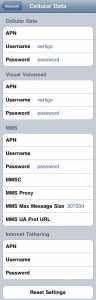 APN: epc.tmobile.com
APN: epc.tmobile.com
