How to make iphone ringtones, alert tones and messages
In iOS 5 Apple for the first time has implemented the ability to change the ring tones and alert tones of our iDevices. On a lot of people surprised this change of attitude of Cupertino company that until recently did not allow users to make these changes. Of course, Apple did not make changes because before the release of iOS 5 opened a shop for iphone ringtones and alert tones for text messages, store in which all tones are available for only € 0.79 each.
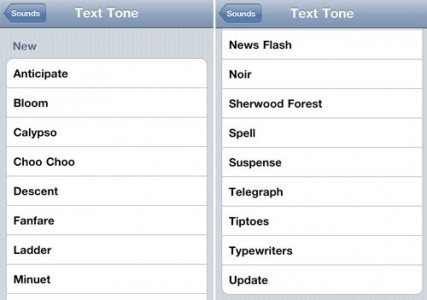
The good thing is that users can change their own iphone ringtones directly from the menu Settings> Sounds and the process of creating an alert tone or text message is the same as creating a ringtone. Below are all the steps that have to go through and you reach the end you will tone your devices available.
Step 1
Open iTunes and select the song that you want to make an iphone ringtone. After you have selected press right click on it and choose Get Info.
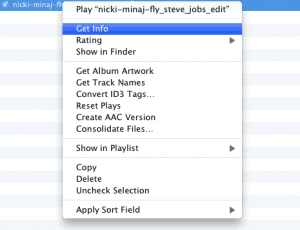
Step 2
From the new menu select Options and then open in the center of the screen check the Start Time and Stop Time. The Start Time must check the minutes of the song you want to start your tone and the Stop Time must select the minute of the song you want to stop the tone. For ringtones for iphone you must choose a maximum period of 30 seconds otherwise iTunes will not recognize the ringtone. For alert tones or text tones would be ideal to choose a maximum of just 5 seconds.

Step 3
Now select the song again, right click on it and click Create AAC Version. You will notice that iTunes has made a new song that lasts you specified in step 2 but has the same name as the main melody.

Step 4
Now select the new song and click on Show in Finder (Mac) or the Show in Explorer (for Windows).

Step 5
After you open and display the song you just change its extension from M4a. to. M4r. In Windows press F2 to change the extension on Mac song and you just click on the name.
Step 6
After you change the song format extension m4r. do a drag & drop them in the iPhone Ringtones section of iTunes. After the tone is there to connect your iDevice your computer, select it in iTunes Devices section and the main menu search Ringtones section where Sync all iPhone ringtones and then check Sync.
Step 7
After synchronizing the tone with your iDevice has to go to the section Settings> Sound and you’ll find in any menu changes tone sounds for calls, text messages, alerts.
Check Out These Too:
- Why the Apple iPhone Appeals to the Frequent Traveler There are many things that you can do on your iPhone that will both occupy your time and entertain you. There a number of games and iPhone applications that you…
- How to Change Screen Timeout on Mac How to Change Screen Timeout on Mac - Macs have become incredibly popular over the past few years, but they’re also one of the most frustrating devices to use. One…
- How to Fix Autocorrect on iPhone How to Fix Autocorrect on iPhone - Applerepo.com, Autocorrect is an incredibly useful tool in the writing process. However, it can also be extremely frustrating. How to fix incorrect auto-correct on…
- How to Hack and Turn iPod Touch Into iPhone? How to Turn iPod Touch into iPhone IPod touch and iPhone are two of the latest devices manufactured by information technology (IT) specialist Apple Inc. These devices are already making…
- Activists Plan iPhone 5 Petition The iPhone 5 is the upcoming replacement to the iPhone 4S and while we know little about it there are already dozens of groups and organizations circulating a petition to…
- Apple releases OS X 10.8 Lion Mountain - first impressions Apple users were surprised by the speed which they prepared a new Mac operating system, just seven months after the release of Lion OS X. Mountain Lion is a step…
- How to Create Your Own Ringtones on the iPhone Ringtones are wonderful things, aren't they? They allow you to have your very own personal tone every time your phone rings. So you never have to go searching through your…
- Free Telegraph World Cup App for the iPhone With the Fifa World Cup starting today, it only makes sense that you'd want an app that you can download onto your iPhone and keep track of all your favorite…
- iPhone btinternet Settings If you want to set up an email account on your iPhone but don't know which settings to input, or you're just having problems sending email on your iPod, then…
- Apple Patent Makes iPod Touch into iPhone As you will already know, there is only one major difference between the iPod Touch device that Apple have released and the iPhone. The main difference is that the iPhone…
- How to Fax From iPhone for Free ? (Send and Receive) Did you know that you can receive and send faxes from all Apple devices running iOS 11, iPadOS 11 and beyond? Here, we discuss how to send and receive a…
- Textfree App for iPhone and iPod Touch If you have an iPhone and spend a great deal of time and money sending text messages, or if you have an iPod Touch and wish you could send text…
- How to do print screen in Mac OS X How to do print screen in Mac OS X? The so-called "Print Screen" in the Windows world is called the screenshots, or screenshots in Mac OS X, you probably…
- Apple Talks To Environmental Groups In China… Our environment's state is getting worse and worse, and somehow every one of us contribute to what is happening now. Although as individuals, our damage is nothing compared to the…
- Payless ShoeSource App for the iPod Touch Having a website is so last year, and that's simply not good enough for retailers anymore. Any retailer who's a retailer now also has a handy dandy smartphone app, and…
- Top 10 Features of New iPhone iOS 5 Release Date Top 10 Features of New iPhone iOS 5 Release Date Apple iOS 5 Release date is confirmed on 12 October 2011. All of new version of their products, like iPhone…
- How to Stop Spam Texts iPhone How to Stop Spam texts iPhone - AppleRepo.com, A spam text message is a way to market that product or service. Spam text messages have many different purposes. Sometimes those…
- Why You Should Create Free iPhone Ringtones? Create Free iPhone Ringtones Free iPhone ringtones are free and add a personal touch to your iPhone, and that is why people choose the free ringtones for iphone more of…
- iPhone 3G Ringtones - Create the Custom Ringtones in… iPhone 3G comes with a number of ringtones that you can use for incoming calls, clock alarms, messages and clock timers. In addition to default ringtones you can also assign…
- How to Read iPhone Text Messages on Your Computer Have you ever wanted to free up space on your iPhone without losing all of your text messages? Unfortunately, sometimes deleting your text messages does seem to be the only…
- New Features in iPhone OS 3.1 Update About Five days ago Apple.com has been launched the new update of iPhone Software. Now iPhone OS 3.1 Update available for free for all iPhone Users who running iPhone OS…
- Agile Messenger – The Best iPhone App Messaging has become a very popular way to communicate between friends and family over the internet. Rather than wait for ordinary mail or worry about sending and receiving emails, you…
- Maximize Your IPhone 5: Hidden Features And Cool Accessories Maximize Your IPhone 5: Hidden Features And Cool Accessories. It's been quite a while since the launch of the iPhone 5, and most people still haven't gotten the hang of…
- Free iPod Touch Apps for Socialising; Skype Skype is the big news at the moment as it has recently been taken over by the Windows operating system founders; Microsoft. Skype is a fantastic service which allows you…
- Free iPod Touch Apps for Socialising; PingChat One of the fantastic features of the iPod Touch and iPhone devices is that they are able to communicate over the internet and this gives them amazing capabilities to allow…
- How To Update Your Iphone By Using Dial Up How To Update Your Iphone By Using Dial Up?. Apple iPhone is one of the most admired and loved piece of hardware around the globe, its fan base is continuously…
- How to Delete Stickers on iPhone: A Step-by-Step Guide What Are Stickers on iPhone? Stickers on the iPhone are fun, interactive elements that enhance messaging and communication. They come in various forms, including built-in stickers in iMessage, custom stickers…
- 3 iPhone Apps That Will Instantly Secure Your Home Securing your home doesn't have to be stressful. There are a million different ways to make the process a bit easier, like these three apps for your phone! Keeping your…
- 10 Best Chat Apps For Entertainment 10 Best Chat Apps For Entertainment. As the technology develops, and smart phones play a more and more important role in our daily lives we have to keep up with…
- Apple Lashes out at Porn App Store There has been a lot of talk just recently in regards to Apples app store as the company actually believes that they have the sole right to use the app…

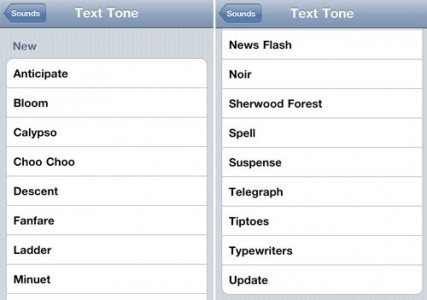
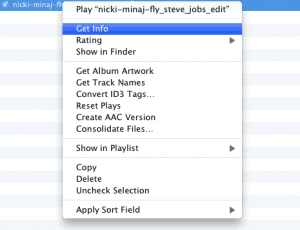

Now it’s not tough to develop iphone apps without programming skills as quite many sites offer not only templates for your future apps but as well do-it-yourself platforms allowing you to create complex apps from scratch and spending too little time. One of such services is snappii.Their WYSIWYG editor is a tool everyone will find easy to use.