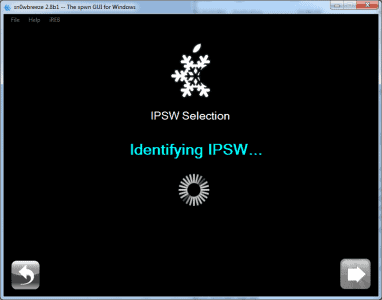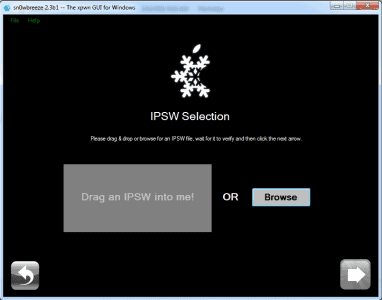iH8sn0w has released beta 11 of sn0wbreeze 2.8, the program that allows us to make a custom ipsw jailbroken for iOS 5.0.1. Sn0wbreeze 2.8 beta 11 maintain the baseband intact during the update so if you have an iPhone that needs unlock with Gevey 3G, you can use ultrasn0w but is Not compatible with iOS 5.0.1 so you can use only iOS 5. This version of the program is not compatible with iPad 2 or iPhone 4S so do not try to use to jailbreak.
If you have 06.15.00 baseband you will be able to restore the iOS 5.0.1 and iB00ty will help to remove the device from Recovery Mode. For update to iOS 5 you must reinstall the iPad baseband in custom ipsw otherwise the process will not work: sn0wbreeze 2.8 beta 11 works only on Windows. This tutorial presumes that you have iTunes 10.5 installed and iOS 5.0.1.
Step 1
Download sn0wbreeze 2.8 beta 11
Step 2
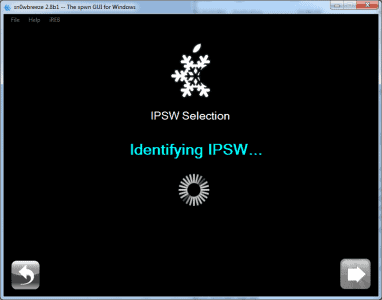
If it is necessary, change the file extension of the downloaded firmware at step 1 from .zip in .ipsw (if it’s needed). If you are on Windows Vista/7 then right-click and select on sn0wbreeze and Run as Administrator. You will receive a warning to not distribute the program, click OK and then press the blue button to continue. On Windows XP sn0wbreeze is not working properly and will not recommend to use it.
Step 3
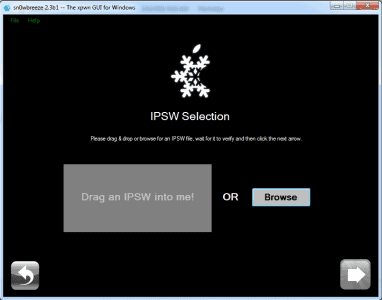
Now you will be greeted by a screen asking you to look at the computer where you saved the iOS 5.0.1, after the program will check the file and then will appears the mark ok, then press the blue button to continue. iH8sn0w tried to implement a method of drag&drop files but unfortunately it does not work properly so I recommend you avoid using it.
Step 4

The program has three options work: simple mode, expert mode, and baseband preservation mode. Simple mode will make your custom ipsw on the basis of presets and expert mode enables you to customize anything you want to insert into the firmware, this tutorial will explain in expert mode. Baseband preservation Mode allows you to make a custom ipsw without jailbreak but it not make update baseband. ultrasn0w not work yet with iOS 5.0.1 so it is advisable to not update if you do not need it.
Step 5

Now we come to something more complicated. In this screen sn0wbreeze will display the options that we have in firmware setup, General option is what carries you through all the other so we select it. Select General then click the blue button to continue.
Step 6

Now you get to the screen that has only 5 options available than previous versions. The first is the Enable Battery Percentage option and allows the activation of option to see the battery percentage, the second allowed hackativation of the device, the third allow OpenSSH installation which enables us to access the system files of the device through Wi-Fi, the fourth is the Root Partition Size that allow us to select the assigned space partition system, we recommend leaving the value there. Press the blue button to continue.
Step 7

If you have an iPhone 3GS, in the next screen you will be able to update the baseband of the iPad that allows you to decode an unlocked baseband. Sn0wbreeze will automatically install the iPad baseband if you are connected to the Internet and after you install custom IPSW you can install ultrasn0w and you can use the device. My advice is to not install the iPad baseband because you will lose the ability to use integrated GPS forever. You will not ever be able to make downgrade of baseband and you will have problems when you restore to newer versions of iOS. Perform this step is mandatory if you update from iOS 4 to iOS IOS 5.0 or directly to 5.0.1.
Step 8

Now you get to the menu where you can select the applications from Cydia or from your computer to be automatically installed in the ipsw. Select from computer the files .deb desired using the option browse then press the blue button to continue.
Step 9

After selecting files you must go at the main menu where you must select Build ipsw to start the process.
Step 10

Now press the OK button to enter the device in Pwned DFU mode using sn0wbreeze. Connect the device to PC.
Step 11
After the process ends open iTunes, hold down Shift on your keyboard while you press on restore and select the custom IPSW made by sn0wbreeze, should have a name similar to the sn0wbreeze_iPhone 4-5.0.ipsw and should be on the desktop.
Step 12

Now that you made the custom ipsw and you put the device in DFU Mode and you made restore you have to start the device in tethered mode to get the jailbreak. To do this go to the desktop and looking-for-5.0.1 iBooty folder. If you can not run iBooty you will cannot open Cydia or Safari in any way.
Open iBooty, get the device back into the DFU Mode and iBooty it will automatically restart in tethered mode and you will have a jailbroken device ready to use!
Check Out These Too:
- Apple Releases iOS 5.1 Beta 3 iOS 5.1 is the next big release from Apple and while we don’t know exactly what it will include or what kind of upgrades it has we do know that…
- Step-by-Step Guide to Jailbreak iOS 4.1 for iPhone… Just last week, iPhone Dev Team released an updated version of Pwnage Tool to jailbreak iOS 4.1 for iPhone 4, 3GS and 3G. Pwnage Tool is one of the most…
- iPhone 4 with iPhone OS 4.0 There has been a series of announcements of new technology from Apple in the recent time, starting with iPad, then iPhone OS 4.0 and now claim of possible iPhone 4…
- iOS Update Once Again Fails at Battery Fix iOS 5.1 is the latest beta version of iOS and despite only being in beta form it has become clear that it doesn't quite fix what some people want fixed.…
- Shazam App Gets Update for iPhone and iPod Touch It seems as though the Shazam app for the iPhone and iPod Touch is one of the first to totally reinvent itself to be more compatible with the new iPhone…
- How to Uninstall Cydia from iPod Touch or iPhone Why Uninstall Cydia? iOS fans all of the world are crazy over utilizing Cydia to get hooked up with only the best applications, packages, and system extensions on their iPad…
- iPhone OS 3.0: The Scintillating Advanced Mobile Platform Apple had recently presented blueprint for a new operating system called iPhone OS 3.0. This is the next version after their last OS 2.0 and it is right now considered…
- Apple releases iOS 4.3 Beta The iOS devices that have been released by Apple over the last few years are amazing devices and consist of the iPad, iPhone and iPod Touch. Apple is constantly trying…
- Apple Releases Beta Version of iOS 5.1 iOS 5 has been out for a little over a month now and so far users are seemingly very happy with the changes and additions they got with the upgrade.…
- Apple Allow Printing on iPhone/iPod Touch The iPod Touch and the iPhone devices from apple are some of the most advanced devices out there today and now, Apple are going to introduce something new to the…
- How to Jailbreak iPhone 4 on iOS 5.0.1 Jailbreaking the Apple iPhone has always been a popular move for many of the owners of the phone simply due to the fact that it allows you to have a…
- Have You Experienced Error 2003 in iPod? Learn How… Like any other devices out there, iPod does not exclude itself from getting errors. These errors can be triggered if the users have done something wrong or they have not…
- Good News That Jailbreak iPod os5.1.1 Bring Latest update on iOS 5.1.1 Jailbreak With the advent of high technology more and more high end gadgets are circulating in the market today just to suit the needs and…
- The Good and Bad of Quickpwn 2.2.1 What is Quickpwn? Those who are new to it let me tell you it is software or a pwnage tool for iTouch users, which allows you to run third party…
- Download iPhone OS 4.0 Beta The people over at Apple sure have been busy. First the recent release of the iPad, and now the iPhone OS 4.0 Beta. The iPhone OS 4.0 Beta is firmware…
- Apple Macbook Air Compatible Flash Version in the Works As you will already know , there is a lot of problems between Apple and Adobe at the moment and device such as the iPhone and the iPod Touch device…
- Create Custom Springboard Layouts with Iconoclasm CHANGE UP YOUR IPHONE’S SPRINGBOARD LAYOUT If there is anything good about the jailbreak is the ability to completely change the theme and the interface of the original iPhone.…
- Apple iPod Touch 3.0 Released Update: New apple ipod touch rumor has been spreaded out in the net and blogosphere, they all waiting for ipod touch 5th generation release date. Apple released iPod Touch 3.0…
- How to get Apple iOS 6 beta? Apple iOS operating system is one of the most widely used operating system on mobiles phones in the world as it is used on the hugely popular iPhone device. With…
- Apple iPad 2 Jailbroken After Just Two Days on Sale Apple products such as the iPhone and the iPad are well known to get jailbroken by hackers and despite Apple’s attempts to stop this, their releases always seem to be…
- Apple iPhone 4 Jailbreak In the past, there have been a number of different ways invented that will enable you to jailbreak your iPhone. However, these methods of jailbreaking your iPhone have been quite…
- Apple iPad 2 to have three different models There have been a lot of rumours about the Apple iPad 2 device that is set for release in the early part of 2011 and as the event where Apple…
- Download iOS 5.1.1 For iPhone 4S, 4, 3GS, iPad And… Since the release of the iPhone 5.1.1 operating system form Apple a few days ago (7 may 2012) there have been a lot of users that have been enjoying the…
- Tutorial for iOS 4.3.3 jailbreak using Redsn0w Unfortunately, this version of redsn0w is not compatible with ultrasn0w so if you make the jailbreak with ultrasn0w you can't unlock your iPhone. redsn0w 0.9.6 RC15 is compatible with :…
- How To Make Calls On An Ipod Touch The iPod Touch is basically an iPhone clone sans the cellular and SMS functions. Of course, the iPhone costs $100 more for the unit itself and requires an ongoing service…
- iOS 5.0.1 Beta 2 Released for Developer Only iOS 5.0.1 Beta 2 Released for Developer Only Today Apple released the new update of IOS 5, the update is in Beta 2. This IOS 5.0.1 Beta 2 update is…
- Tips to Customise your iPhone When it comes to the Apple iPhone, it is probably one of the least customisable phones that is currently on the market. For example, Android phones will allow you to…
- iOS 5.0.1 - The inability to do untethered jailbreak Apple released iOS 5.0.1 for iDevice's owners, the new version of operating system blocking the exploit used by Charlie Miller to run unsigned code in iOS but improving the battery…
- Get Paid iPhone or iPod Touch Apps for Free There are tons of great free apps out there, and there are tons of great paid apps out there. The problem is when you're not interested in paying money for…
- How to Jailbreak iPhone 4 Well when Apple came out with the OS 4.0, hackers around the world got busy trying to jailbreak it. And it didn't take them long either. Now, a jailbreak for…