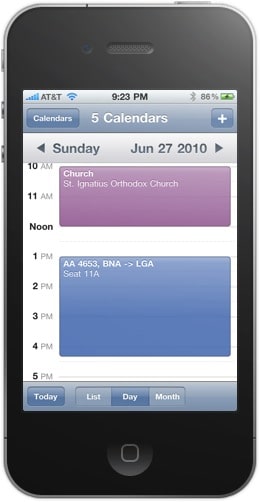HOW TO SETUP GOOGLE CALENDAR ON YOUR IPHONE 4
Using Google Calendar for my Iphone is not a joke and not easy. Once you have been activated this, the calendar on Gmail account will got a timetable for the iPhone. People will suggest that you will going to set up a Gmail account for the solution of Exchange.
These are the steps to have all Google calendars appear on your iPhone:
First- you will going to open Safari on your iPhone and go to the Sync Settings on Google Calendar. You should find or see the entire calendar listed which includes your shared calendars. Some calendars were not available for syncing but you only have to check the only one you want to have or appear on your iPhone. All you need to do is Scroll Down and Tap the Save button to save it of course.
Second- you should go and open the settings application on your iPhone. Tap on the MAIL, CONTACTS AND CALENDARS which you can actually see it in the settings. You should now be able to see all the email accounts you have set up. And if you still do not have Gmail Account set up- all you have to do is to tap on ADD ACCOUNT and select Gmail and follow all the steps and directions posted.
Third- Access your calendar application for iPhone. All you have to do is tap the Calendars in the upper left corner. You should see all your Google calendars, including shared calendars listed under Gmail. Press all the calendars that you want included in your agenda. A check mark appears to the right of each one you choose. You can change what you want anytime. When finished, press the Done button at the top of the screen.
this might take a few minutes the phone to download all the calendar entries on Google servers. However, if all goes well, all meetings should be reflected in the calendar with the same colors you use Google Calendar. Here is a screenshot of my Google calendar on my iPhone 4.
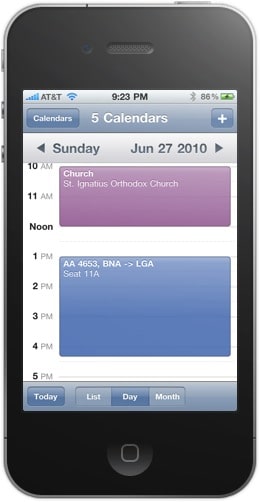
Check Out These Too:
- How To Backup Your iPod Touch Apps Backing up is one of the most important functions you usually learn the hard way. Often appreciated in hindsight, a backup should keep you protected from the endless number of…
- Google Earth for the iPad and iPhone Google Earth App for iPad is a cool little app that lets you travel the globe while staying in one place, and even lets you see the top of your…
- How Apple is Still Ahead of Android, Despite the Numbers Official figures suggest that Google's Android is now the operating system of choice for smartphones. Comscore, a leader in smartphone analytics, has shown that the Google Android platform now has…
- Free iPhone 3g 3.0 IPSW Download As you have bought your brand new iPhone 3G, to avail proper iPhone 3g 3.0 IPSW download, should be in most probability your primary concern. This is because, your iPhone,…
- Apple iPhone Hit by Alarm Clock Glitch The Apple iPhone is one of the most popular phones in the world and it is well known for being one of the best. However, today there was a problem…
- What To Do If Your Ipad Cannot Send Email What To Do If Your Ipad Cannot Send Email by AppleRepo.com - Having a bad day with your iPad that is unable to send email? This is really a hassle…
- Apple to Launch iPad 2 on February 9 There have been a lot of rumours over the last few months as to when and whether or now Apple are actually going to release the next version of their…
- iPod Touch Armband Armband For Your Ipod Touch! The iPod Touch is probably one of the most popular players in the MP3 market as it not only plays MP3, are also PDAs…
- iPhone in Business - Use Best Productivity Apps to… The role of the iPhone in the field of business is as important as it provides the best support for the business applications. With safe and sound access to business…
- What the Google Phone Nexus Means for Apple The thing that sets the Android apart from the iPhone is that the platform is very open, if you look at it in terms of licensing approach or in terms…
- How to Block Websites on Iphone How to Block Websites on Iphone - There are many reasons why people might want to block websites on their iPhone. Maybe you're trying to focus on schoolwork and don't…
- Google Goggles Come to iPhone and iPod Touch As you will already know, the iPhone has a number of applications available and Google has released quite a few apps for the device. Now, Google has got a new…
- How to Transfer WhatsApp from Android to iPhone:… In today's fast-paced digital world, WhatsApp has become an integral part of our lives. It's our go-to platform for chatting with friends and family, organizing group events, or even discussing…
- New Features in iPhone OS 3.1 Update About Five days ago Apple.com has been launched the new update of iPhone Software. Now iPhone OS 3.1 Update available for free for all iPhone Users who running iPhone OS…
- Why Do You Require An iPhone? Necessity of an iPhone As soon as the Apple iPhone was put into the market the demand for the product kept on rising. Lot of people praised the new features…
- iPhone Quick Tip: How to Setup a CalDAV Payload You can set up the iPad or iPhone to connect to a calendaring server that uses the CalDAV protocol so that the device's Calendar app can exchange claender data with…
- 11 Best Checkbook Register Apps for Iphone Best Checkbook App for iPhone - AppleRepo.com, When it comes to keeping track of bills, there is nothing better than a good old fashioned paper checkbook register. However, if you…
- Apple iPad most Searched for Gadget There are so many gadgets on the market today that each of the companies that are producing them are trying to get their products to be the most wanted products…
- Apple Approves Google Latitude iPhone App Google Latitude iPhone App. Apple seems to have a bit of a problem when it comes to actually allowing certain applications into their iTunes app store and there have been…
- Apple Takes 30% of Top 10 Google Searches Each year near the end of the year Google announces the highest searched terms and most popular terms, this year Apple managed to score a large number of the highest…
- Google Translate for the iPhone If you often need one language translated into another and are tired of carrying around many different translation dictionaries to do it, then you need the Google Translate app for…
- The 5 Best Free iPhone Apps Everyone Should Have Here is a list of the 5 best free iphone applications that I think no one should miss out: Associated Press Mobile News Network iPhone App: If you tend to…
- Where to Find Free Music for iPod Sure, iPods are wonderful and will hold a ton of music for you, but who has the money to buy all that music? When you want to fill up your…
- Top 10 Free iPod Touch Apps That Make Life Easier Top 10 Free iPod Touch Apps That Make Life Easier The ipod Touch has been one of the hottest trends in mobile wifi devices. A gadget from Apple, the iTouch…
- Apple to add ‘Do not Track’ feature to Safari Apple is one of the most well known companies in the world when it comes to shiny toys such as the iPhone and the iPad but we have to remember…
- Photovine - An Awesome Application for Sharing Photos Photovine App for iPhone or iPod Touch Photovine is based on discovery of new friends based on common interests and visions. The method chosen by Google to find them on…
- Google Earth Version 7.1.1 - Google Sky for iPod Touch Google Earth is one of the neatest computer applications to come out in recent years if you ask me. The community that has grown around Google Earth is amazing and…
- IPhone 2.2 Applications On November 21, Apple launched a new update, version 2.2, to the iPhone and iPod touch. Previously, iPhone fans had been complaining about a number of stability and usability issues.…
- How to Backup Iphone to Icloud How to Backup Iphone to Icloud by AppleRepo - Iphone is a popular mobile phone with high specification and performance, which has been widely used by people around the world.…
- Use Digital Compass with Google Maps You may know iPhone 3GS comes with a built-in magnetometer (i.e. digital compass) which works exactly the same as the magnetic needle compass. Built as a standalone application, the digital…