Tips to delete Configuration File on ipad or iPhone – AppleRepo.com, You can remove a configuration profile from an iPad or iPhone either by using iPhone configuration Utility or directly from the device. Usually it’s easiest to work on the device unless you’ve prevented the user from removing the profile.
Removing Configuration Profile Directly
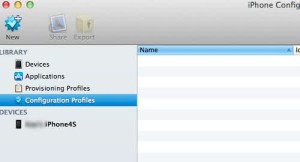
To delete a configuration profile directly from an iPad or iPhone, follow these steps:
1. On the iPad or iPhone, choose Settings > General > Profile to display the Profiles screen (if the device has two or more profiles installed) or the Profile screen (if it has only one profile installed).
2. If the device has multiple profiles installed, touch the profile you want to remove. The device displays the Profile screen.
3. Touch the Remove button on the profile. The device displays the Remove Profile dialog box.
If the Remove button doesn’t appear on the Profile screen the administrator has set up the profile as one that can never be removed. The only way to remove it is by using iPhone Configuration Utility.
Also, if the profile requires authorization to remove it, the device displays the Remove Protected Profile dialog box and the keyboard. Type the password for removing the profile, and then touch the Remove button.
4. Touch the Remove button to remove the profile.
5. The iPad or iPhone displays the Removing Profile screen while it removes the profile.
Removing a Configuration Profile by Using iPhone Configuration Utility
To remove a configuration profile by using iPhone Configuration Utility, follow these steps:
1.Launch iPhone Configuration Utility if it’s not already running.
2. Connect the iPad or iPhone to the PC or Mac with a USB cable. The computer detects the device and adds it to the Devices list in iPhone Configuration Utility.
3. Click the device in the Devices list to display its configuration screens.
4. Click the Configuration Profiles tab to display the Configuration Profiles pane.
5. Click the Remove button for the profile you want to remove. iPhone Configuration Utility displays the Configuration Profile Removal dialog box.
6. Click the Remove button.
If you get the error message “Profile Removal Failed: The profile could not be removed from the device” when removing a configuration profile, the problem is most likelty that you’re trying to remove the profile with a different computer than you used to apply it. You can remove a profile only by using iPhone Configuration Utility on the same computer you used to install the profile. This is to prevent users installing iPhone Configuration Profile and uninstalling those carefully crafted profiles you’ve installed.
Check Out These Too:
- How to Transfer Documents in iPhone via E-Mail When you need to get documents onto the iPad or iPhone quickly, you can simply e-mail them to an account n t iPad or iPhone. You can then open the…
- Apple iPad 2 Rumors – Latest Update There have been a lot of rumors over the last few months about the release of the Apple iPad 2 device next year. Ad with many Apple products, many people…
- Surf Securely with VyprVPN for iPhone, iPad or Macbook Surf Securely with VyprVPN for iPhone, iPad or Macbook. When you go online, your IP address leaves a digital marker. This enables your ISP, the Government and Online Advertisers a…
- How to Change iPod Language One of the barriers of having a unified technology is the language. Thus, changing iPod language could be the last thing you would do. Of course, you have to leave…
- Digi-Key App for the iPhone Now Available in Europe! Digi-Key Corporations,one of the biggest electronic suppliers to design engineers and purchasers, is now accessible with a Digi-Key app for the iPhone. And, it's now available in Europe too! The…
- HP Take on Apple in Tablet Market One of the most innovative and successful products that has been released in the past year has been the Apple iPad device. This has completely changed the way that we…
- How to Change the Date and Time on Your Ipad How to Change the Date and Time on Ipad - AppleRepo.com, One of the many things you are asked to do when you set up your Apple iPad is provide…
- iPhone How To: Specifying the Authentication for an… For IPSec VPN, you can choose between using a certificate to authenticate the iPad or iPhone and using a group identifier or shared secret. The options available to you depend…
- Google+ iPhone App Review: iPhone Makes Circles Google+ iPhone App consistently made a buzz since the day it was release. It is because Google+ is built to compete or even bring down Facebook. Being new to the…
- How to Redeem Apple Gift Card on iPhone Redeem Apple Gift Card on iPhone - AppleRepo.com, Are you an Apple user looking for an easy way to get free items on their App stores and iTunes store? Got…
- How To Delete iPhone Apps Deleting iPhone Application? There are times when you want to delete applications for the iPhone because it does not have an overload of phone. Another reason why some people…
- How to Activate eSIM on iPhone: A Step-by-Step Guide In today’s fast-paced digital world, knowing how to activate eSIM on iPhone is becoming increasingly important. An eSIM (embedded SIM) is a revolutionary technology that eliminates the need for a…
- How to Delete Wallpaper on iPhone How to Delete Wallpaper on iPhone - AppleRepo.com, For iPhone users, changing the background on their device is a common way to show their personality and spice up their phone's…
- Google Plus iPad App - How to Install Google Plus… Google Plus App for ipad, iphone and ipod touch What's the new iphone application that might give Facebook, Twitter, and Bebo a run for its money? Google Plus app (G+…
- Tips to Uninstall, Delete or Remove Cydia from Iphone Tips to Remove Cydia from iphone - AppleRepo.com, In our new quest to find different ways to remove Cydia from your iPhone, we have come upon a few lesser-known methods.…
- Top 3 Errors You Have to Deal With When Installing… Usually, installing a configuration profile on an iPad or iPhone with iPhone Configuration Utility is straightforward--but as at any time software meets hardware, errors can occur. Here are three errors…
- How to Transfer Documents from the iWork Apps on the… Usually, the easiest way to get the documents from the iWork apps on the iPad onto a PC or Mac is by using the File Sharing feature in iTunes. To…
- Setting Up Airprint on iPhone Setting Up Airprint on iPhone - AppleRepo, Apple has created an AirPrint solution that makes it easy to print full quality output from your iOS devices directly to an AirPrint-enabled…
- How to Apply Configuration Profile via E-Mail Another way of applying a configuration profile to an iPad or iPhone is via e-mail. As long as the device already has an e-mail account set up, this is easy…
- Sync Photos to the iPad and Get an Instant Digital… Imagine propping up your iPad on your desk at work every day and having a customized slide show in a digital photo frame. Or, being able to whip out your…
- iPad 3 Definitely coming in the Spring The iPad 3 is the next big device release from Apple and as with the previous 2 iPad release this one is expected to be a big one. The iPad…
- Starting a Configuration Profile and Setting Its… Now that you've made your plan and you have a rough idea of the payloads you can create, start a new configuration profile and set its General information--the profile's name…
- How to Block Websites on Iphone How to Block Websites on Iphone - There are many reasons why people might want to block websites on their iPhone. Maybe you're trying to focus on schoolwork and don't…
- How to Wipe Your IPad? Are you sure you want to wipe your iPad? Do you know what exactly I am trying to say here? I am not talking about wiping your iPad with a…
- How to Clear Cookies on iPhone How to Clear Cookies on iPhone - AppleRepo, Are you wondering how to clear cookies on iPhone? You have come to the right place! But what are cookies, you ask?…
- How to Lock and Unlock Your iPad with Your Smart Cover iOSBeta.co One great feature of Apple’s iPad device gives users the ability to lock and unlock the “Home” screen automatically using a smart cover. iPad Smart covers are produced both…
- How to Remove and Reinstall the Apple Mobile Device… If iTunes won't recognize the iPad or iPhone on the Mac after you've checked the connection, try removing and reinstalling the Apple Mobile Device Service. Follow these steps: 1. Disconnect…
- How to Rearrange the Apps Using iTunes To use iTunes to rearrange the apps on the iPad or iPhone, first display the Home screen containing the icons to rearrange. Follow these steps: 1. Connect the iPad or…
- Apple iPad 2 Thought to be in Production There have been so many rumours surrounding the Apple iPad 2 device that it is actually quite hard to keep up with them. The latest rumour is that the Apple…
- Apple Removing App Lookalikes Apple officially announced this week that they are going to be doing anything and everything possible to begin cleaning up the app store. The current focus from Apple is going…

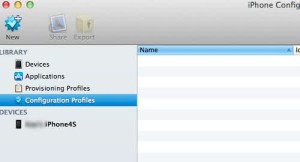

I need to remove a configuration profile on an ipad however I have forgotten the profile password. Is there a way to reset the password or remove the profile without the password?
Press the remove button in the settings>config>profile menu!
[6. Click the Remove button.
If you get the error message “Profile Removal Failed: The profile ……..you’ve installed.]
ifile or ifunbox
remove :
//var/mobile/Library/ConfigurationProfiles