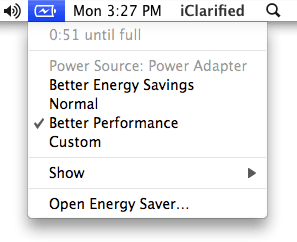How to prolong your MacBook battery
There are several settings that you can do, so that your battery can keep you more. The first thing you should do is to adjust the settings from Energy Saver.
Step One
Click the battery icon in the upper right of the screen.
Step Two
From the ticker menu that opens, select a predefined set of Apple’s power. The three options available are: Better Energy Savings, Normal and Better Performance.
If the laptop is plugged you might want to choose Better Performance. To get the longest battery life select Better Energy Savings.
Step Three
To configure select Open Energy Saver from the menu.
Step Four
The options from Energy Saver will open in a new window. Select Battery from “Settings for:”. This will allow you to configure the power when working on battery only.
Step Five
Select Custom from the “Optimization”.
Step Six
Preference window (preferences) will expand to show you more options. If this happens, click on Show Details button. Now select the Sleep tab.
Step Seven
You will see two sliders in the window. The first slider lets you choose in how long the computer will enter in “sleep”. For example, if you put in 15 minutes, after 15 minutes of inactivity, the computer automatically enters sleep mode.
The second slider lets you choose how long after the monitor gets into sleep mode (basically stops).
*** Note: As the setting is on left, your battery will keep you longer.
You can tick the option Put the hard disk (s) to sleep when possible – This will put the hard disk in sleep mode. And this feature will save battery. USB Mini Scanner will certainly be helpful.
Step Eight
Click on the Options tab for more options
Here you can check to activate any of the three options.
– The light of the display reduced when using this source of energy.
– Reduce the display brightness automatically before entering sleep mode for display.
– Display battery status in menu bar.
The first two options will increase the battery life course.
Step Nine
Energy Manager lets you schedule Sleep mode inputs and outputs. Click the Schedule … to open the planning tab.
To schedule a time to enter or exit the sleep mode, select/check the option “Start up or wake”. Choose a day or a group of days from the menu, and then specify the time.
To schedule an hour to stop your computer, check curd down menu and choose Shut Down. Choose a day or days a group from the menu, and then specify a time.
To schedule a time to enter the sleep mode, check the tab below and choose Sleep from the menu. Choose one or a group of days and then specify a time.
Indices
There are several things you can do to conserve your battery:
– Reduce screen brightness manually by pressing F1.
– Stop the wireless network if you do not use it.
– Stop the bluetooth if you do not use it.

The author likes to write about all things related to apple products