How to Install Cydia 4.2.1 on iPhone
How to Install Cydia?
Cydia is an open-source software used by users of iDevices, or devices which are developed by Apple Inc. such as iPhone, iPod, iPod Touch, and iPad. This open-source software is free and can be used to any devices installed with the iOS or the iPhone Operating System from Apple Inc.
IDevice users can search and download lots of free applications using Cydia. In simple terms, Cydia is a software that will let users search and downloaded another software (third party software) for their iPhones, iPod Touch, and iPad. Isn’t that amazing? I would to give my appreciation to Mr. Jay Freeman, also known as Saurik for creating such a wonderful application.
If you wish to know how to install Cydia 4.2.1 on iPhone, you’ve got to read the rest of the article. You don’t have to worry because I will be teaching you simple and basic steps on how to install Cydia 4.2.1 on iPhone.
I would like to remind you that you will be incapable of downloading or installing Cydia on your iPhone if your device has not undergone jailbreaking yet. Apple Inc. puts up limitations to your iOS, so Cydia cannot be installed if you are unable to jailbreak it. If you wanted to know how to jailbreak your iPhone, you can refer to this post.
If you jailbreak your iPhone using Redsnow, be sure that you check the box stating the installation of Cydia.
Assuming that you have finished jailbreaking your iPhone using Redsnow, tap on the icon of Cydia in your iPhone. Its icon is colored brown with a box around a circle.
Once launched, the application will initialize your FileSystem.
Afterwards you will be prompted to what type of user you are, either a Hacker, Developer, or a User. Since you are a User, tap on the User option, it is recommended for all common users.
The application Cydia will now track package updates and then it will also prompt you to make updates to its database. You can see a label stating Downloading Packages at the top of the application.
Wait for the process. Afterwards you will be prompted about Essential Upgrade. The choices include: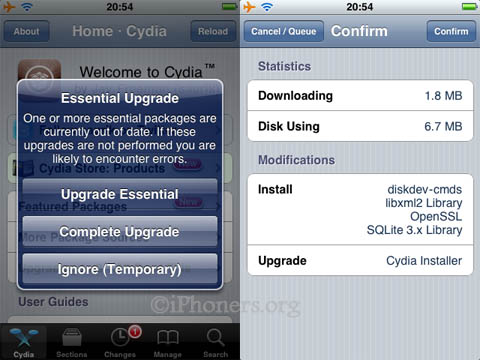
- Upgrade Essential
- Complete Upgrade
- Ignore (Temporary)
You need to select Complete Upgrade then tap the Confirm button at the top right corner of the application.
After the completion of the update process, tap on the button Close Cydia (Restart).
You should be able to find lots of third party application in Cydia. You use the search button at the bottom right corner of the application to search for the files you know. You may also follow the developer of Cyida (Jay Freeman) on Twitter to know latest updates on his creations. You may also visit the Cydia store and find out lots of apps in there. The application also features some packages you might like, you can also check it out. Moreover, you also are given the opportunity to manage your downloads using the tip of your fingers.

A mother who loves to write about iPhone, Mac, Ipad, Ipod Touch and even Android
