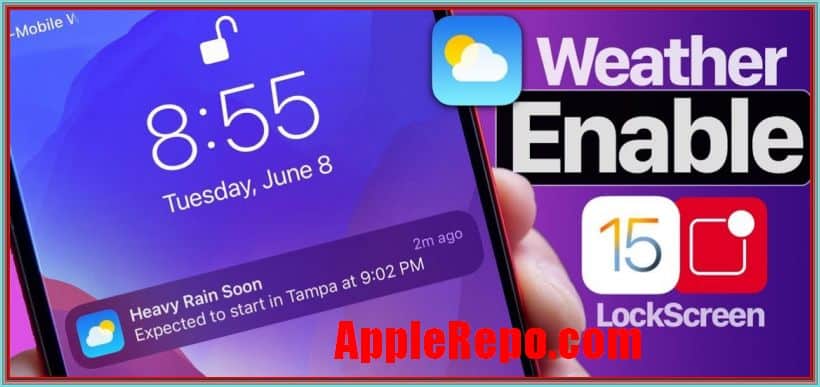How to Get Weather Alerts on iPhone – If you’re like most people, you probably rely on your iPhone to keep you informed about the weather. But did you know that you can get weather alerts on your iPhone without having to pay for an expensive service? There are a few different ways to do this, and each has its own advantages and disadvantages. The best way to decide which option is right for you is to experiment a little and see which method works best for you.
If you’re someone who likes to stay ahead of the weather, then you’ll love the new weather alerts that are available on the iPhone. The alerts are free and will notify you when there is a potential storm or severe weather situation in your area. You can also customize your alerts to only receive notifications about specific types of weather, so you’ll always be up-to-date on what’s going on.
Apple’s iOS operating system includes a variety of features to help you stay informed about weather conditions. You can access weather alerts directly from the notifications panel on your iPhone or iPad, or through the Weather app.
When you receive a weather alert on your iPhone, the app will give you a notification and a button to enable or disable the alert. Once enabled, the alert will show up in the “weather” section of the app. You can also access the alerts from any other section of the app by tapping on the “Alerts” button.
In this article, we’ll show you how to enable weather alerts on your iPhone and how to customize the settings for each type of alert.
Read: The Weather Channel App for iPhone
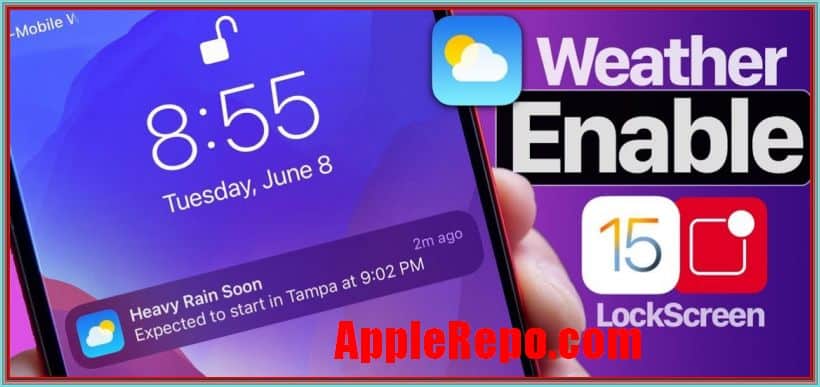
How to Get Weather Alerts on iPhone
Checking the weather on iPhone Lock Screen
Now that the weather is turning colder, many people are checking the weather conditions and forecasts in Notification Center and on their iPhone Lock screen. Checking the weather has become a common way for people to keep up with current conditions. Knowing what the weather is going to be like can help you avoid getting caught out by unexpected weather changes.
In iOS 11, there are several new features that make it easier to check the weather. To check the weather in Notification Center, open Settings > Notifications.
In the list of apps, scroll down until you see Weather. Tap on the Weather app, and you’ll be taken directly to the weather page. The weather in Notification Center looks similar to the weather in Safari.
It shows the current temperature, humidity, and pressure. The forecast for today and the next seven days is also available, along with a radar map of precipitation. You can also tap on the three dots at the top right corner to get additional weather information. For example, tapping on the Temperature icon will take you to the Temperature widget.
Receiving weather notifications
Ever find yourself in the middle of tornado alley, or stuck in severe weather conditions like flash flooding? If so, you may want to consider turning on alerts for severe weather conditions on your iPhone and choosing a notification style.
With alerts turned on, you’ll get warnings about potential tornadoes, floods and other dangerous conditions right on your screen. You can even customize the kind of notifications you receive by choosing which Weather events you want to be alerted about.
To turn on alerts for severe weather, tap the Weather icon in the lower right corner of your iPhone’s home screen. From there, you can choose the type of alert you’d like to receive. Choose “Severe Weather Alerts” to get daily, hourly or five-minute alerts that notify you when severe weather is possible.
If you’re already receiving alerts for tornadoes, storms or floods, choose the option that best fits your needs. For example, if you’re living in an area with severe weather, but don’t have a severe weather alert set up, you may want to choose “Severe Weather Alerts” as your alert style.
Once you’ve chosen an alert style, you’ll be able to customize the severity of warnings you receive. Tap the warning icon on the bottom right of your iPhone’s home screen and choose the level of warning you’d like to receive.
How to customize alerts for severe weather After you’ve chosen the kind of alerts you’d like to receive, you can customize how often you’ll be notified about those alerts. To do this, open the Settings app and tap “Notifications.
Customizing weather alerts on iPhone
Do you want to customize the sound, vibration, and badge settings for weather notifications on your iPhone? There are a few ways to do this.
- First, go to the Settings app and select Notifications.
- From here, you can change the sound, vibration, and badge settings for all of your notifications.
- You can also customize individual notifications by clicking on the Edit button next to the notification.
- Finally, you can also adjust the number of notifications to display in the Notification Center.
Managing weather notifications on iphone
Do you want to be kept up to date on the weather conditions outside, but don’t want alerts constantly popping up on your iPhone? Here are a few tips for managing your weather notification settings:
- First, decide what type of alerts you would like to receive. If you only want critical weather updates, then turn on “alert for severe weather” in the Settings app.
- If you want to receive general weather updates, you can turn on “show me local conditions”, “show me temperature and weather”, or both.
- For more detailed information about the weather conditions outside, you can also enable “local news”. This will update your home screen with a weather map of the area surrounding your current location. It will also provide local news and weather updates.
- To turn off all weather notifications, go to the Settings app, tap on “notifications” and uncheck “show me local conditions”, “show me temperature and weather”, and “local news”.
Conclusion
In conclusion, getting weather alerts on your iPhone is a great way to stay safe and informed during severe weather. By following the simple steps outlined in this article, you can make sure you’re always up-to-date on the latest weather conditions. Stay safe!
Check Out These Too:
- 3 Great iPad Apps for Healthcare Managers Most people understand the impact mobile technology has on personal lives. From shopping to navigation to social networking, consumers are going mobile with their smartphones and iPads for just about…
- iPhone OS 3.0: The Scintillating Advanced Mobile Platform Apple had recently presented blueprint for a new operating system called iPhone OS 3.0. This is the next version after their last OS 2.0 and it is right now considered…
- The Good and Bad of Quickpwn 2.2.1 What is Quickpwn? Those who are new to it let me tell you it is software or a pwnage tool for iTouch users, which allows you to run third party…
- Great Features of Back Flip Case for iPhone 4 Great Features of Back Flip Case for iPhone 4. Purchasing iPhone Cases involves lots of tasks. It is not like that you had gone to the outlet and simply purchased…
- How to Transfer Data from iPhone to iPhone How to Transfer Data from iPhone to iPhone - AppleRepo, There are some people who have an old device that they want to transfer their data to a new device.…
- Pathetic iPhone Battery Life Worrying You Here Are… Pathetic iPhone Battery Life Poor iPhone battery One of the major drawbacks that the iPhone has been experiencing ever since the first version of the smart phone was released in…
- Bing for the iPod Touch The browser, Bing, has really been making a name for itself recently and with things such as their Bing app for the iPod Touch, it's not hard to see why.…
- Why Do You Require An iPhone? Necessity of an iPhone As soon as the Apple iPhone was put into the market the demand for the product kept on rising. Lot of people praised the new features…
- 3 iPhone Apps That Will Instantly Secure Your Home Securing your home doesn't have to be stressful. There are a million different ways to make the process a bit easier, like these three apps for your phone! Keeping your…
- How to Turn Off Amber Alerts Iphone iPhone Amber Alerts automatically sends important alerts about missing children directly to iPhones that cause phones to make a loud noise and display a small warning on the screen. US…
- Privacy Panic: Facebook, Google and Apple Spy on… Privacy is always a concern while we spending our time on internet. The more products we use(such as Google, Facebook), the more data they collect about everything we do online—our…
- Thermal Imaging App for iPhone Best Thermal Imaging App for iPhone - AppleRepo.com, Thermal cameras are really useful devices and there are many different types available. Most people think that this is just another tool…
- How To Get Email Alerts For New iPod Touch Apps I hate looking for apps in the App Store. With tens of thousands of apps currently listed (and growing), wading through the iTunes interface to find the exact one you…
- Best Free Apps for iPod Touch Best Free Apps for iPod Touch. As soon as you get your hands on your iPod you would naturally check what’s in it that makes it so special, so much…
- 8 Best Police Scanner Apps for Iphone Best Police Scanner Apps for Iphone - AppleRepo.com, Are you looking for a police scanner app for your iPhone? There are many different police scanner apps available, so how do…
- Why is My Cash App Not Opening Crashing on iPhone? Why is My Cash App Not Opening Crashing on iPhone? - AppleRepo, If you don't know cash app (cash + app) it's an app that allows you to send and…
- How To Backup Your iPod Touch Apps Backing up is one of the most important functions you usually learn the hard way. Often appreciated in hindsight, a backup should keep you protected from the endless number of…
- The Best IPhone Apps For Job Hunting The Best IPhone Apps For Job Hunting, AppleRepo.com. In today’s highly competitive job market, it can feel like you are a very small fish in a very big sea, or…
- How to Block a Group Text on iPhone How to Block a Group Text on iPhone - Group texts on iPhones have a specific purpose: to stay connected with friends and family. Whether you're catching up on the…
- Customize the Lock Screen of Your Jailbroken iPhone Do you know how to Customize your Lock Screen? Are you tired of the iPhone lock screen? Differs from Wallpaper, Apple does not allow much to do with the screen…
- Best Free iPhone 3G Applications Many Free iPhone 3G Applications are available in the iTunes Apps Store. According to the Apps popularity, The best free iPhone 3G applications are listed below: Google Mobile App -…
- A Little Closer Look at the iPod Touch! Designed and marketed by Apple Inc., the iPod Touch is a portable media player, personal digital assistant, and Wi-Fi mobile platform. Added with the multi-touch graphical user interface to the…
- Apple Order 12 Thousand Gigabytes of Online Storage Apple is one of those companies that always seem to be pushing the boundaries of what is possible and always inventing new things. They are often the first to come…
- FedEx Mobile App for the iPhone If you're always sending and receiving parcels, whether because you're a starving college student or sending away products as part of your business, you may be looking for an easier…
- How to Change Alarm Sound on iPhone Hey, how are you doing? I am excited to share this post with you. This is an interesting article about how to change alarm sound on iphone. The iPhone has…
- Some Popular iPhone Apps to help Your Business And Life Some Popular iPhone Apps Almost everyone now at least has heard about the iPhone. An iPhone is sophisticated system of communication designed for everyone. This apple mobile phone is very…
- CNN iPhone Application The recently released CNN iPhone application has embarrassed all the other news applications designed for the iPhone. Although CNN have released their application for the iPhone late, they have truly…
- Need to Fix Your Cracked iPod Screen? One of the worst things that could happen to your iPod Touch is damage of any kind to the screen. While Apple's warranty may cover some damage, maybe your warranty…
- iPod Touch: Is it better than iPhone in Applications? In this world of highly unusual electronics and gadgets, having a branded product is always a thing of joy. And iPod Touch is one such latest product which most music…
- Buy iPhone 3G Without Contract Unlike the previous times, when it was compulsory to buy iPhone under a fixed tenure contract covering the user, the service provide and the mobile manufacturer, you can now actually…