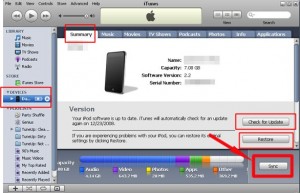Ipod Touch is one of Apple Inc.’s most promising gadgets. It is a portable media player that can play almost all media files at the utmost convenience of the users. Users may play music files, watch favorite movies, play games, and even read their books whenever they want to.
Users can also have the discretion on how will their iPod Touch appears. They can modify the device to match their own interests. They can adjust its screen properties, security options, and connectivity. For example, users can adjust the brightness, hue, and contrast of the device to watch their favorite music videos and films properly.
Apple Inc. also provides its customers the freedom to restore the original settings of iPod touch units. Once reformatted, the settings configured by Apple Inc. during the manufacture of the devices will be restored. However, the following must be considered by iPod Touch users when reformatting the device:
- Once reformatted, the files saved by the users will be removed.
- Backups must be created before the restoration of the device.
- Previous settings or configurations cannot be retrieved.
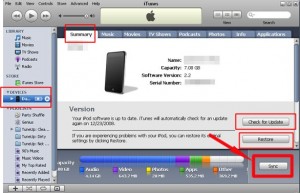
- There is no turning back once the iPod Touch is reformatted or restored.
If you are ready to take the above consequences, let met teach you the basic steps of how to reformat iPod touch. Before discussing the procedures, I need you to prepare the things to be needed first.
- iPod Touch
- Computer/Laptop with USB port and iTunes application
- Universal Serial Bus (USB) cable
Note: If you don’t have an iTunes application in your computer, you can download it at the official website of Apple Inc. at http://www.apple.com/itunes/download/.
Do you meet the above requirements? Before anything else, be sure that your iPod is fully charged and the version of the iTunes application you have is updated.
Here are the steps. Analyze them properly. I assume that you have already made backups of your important files.
- Connect your iPod touch to the computer/laptop using the USB cable which is included upon your purchase of the device.
- Open iTunes and choose iPod Touch in the side panel of the application under the devices option.
- Go to the Summary tab of the iTunes application.
- Once you are there, hit the “Check for Update” option.
- Choose the Restore button and follow the wizard for the restoration.
- Be sure that the process is not interrupted to avoid further damages.
Second Method:
The following steps are for advanced users only. If you don’t have ample technical knowledge, don’t dare using the method below.
- Connect the iPod touch on your computer.
- Turn on the power of the device.
- For five seconds, press the Home and Sleep/Wake button simultaneously until the boot logo of Apple Inc. appears.
- Once the Apple Inc. logo is loaded, release the Sleep/Wake button but don’t release the Home button yet.
- Doing so, the iPod Touch will be restarted thus implying the iTunes app know that the device is under the recovery mode.
- Repeat the steps of the first method.
Check Out These Too:
- Free iPhone Games; 4 in a Row When it comes to iPhone games, there are a lot of classics out there that have been developed for the device and other iOS devices and one of these games…
- Download Free iPod Touch Wallpapers Apple launched iPod years ago which proved to pave the way for a new technology in the field of portable music devices. iPod Touch is the latest technology which comes…
- How to Copy Content from your iPod to Your Computer One of the most commonly asked questions regarding the iPod Touch is how to transfer content from the iPod to your computer. While it's very easy to transfer data from…
- iPod Music Transfer iPod Music Transfer. IPods are getting ever increasingly popular these days as the number one type of mp3 player. The latest music can be downloaded onto your iPod and now…
- Useful iPod Tips for Longer Lasting iPod Usage With the daily development in our technology, every technology seems to be going into wireless development. The iPod is one of the most hyped up wireless and portable devices today.…
- Apple likely to create bigger iPod Touch instead of… It seems Apple is likely to push deeper into low cost mobile computer system and they may release a larger version of iPod Touch player in 2010 instead of creating…
- How to Sync Apps to iPod Touch? One great way to relieve stress and boredom is iPod touch. With the iPod touch we can listen to different kinds of music as long as we want to. Likewise,…
- How to Access a WiFi Wireless Network on an iPod Touch? What would you do if you have an iPod touch? Typically, you may answer me that you want to listen to music, right? That response can be correct because iPod…
- The Secret to Transferring Songs to an iPod Touch in Linux If you own an iPod Touch but are a Linux user, that can be a problem since transferring songs to an iPod Touch in Linux is no easy task. Apple…
- Reasons Zune HD Could Beat iPod Touch Microsoft's Zune player could be the next breakthrough in the game which Apple knows best. In fact, Microsoft claim that Zune HD can outplace iPod Touch. Such claim is possible…
- Free iPhone Games: Gravity Guy Gravity Guy has to be one of the best games for the iPhone that we have seen in a while and the concept is a little new too. The idea…
- Pros and Cons of Jailbreaking Your iPod Touch or iPhone If you own an iPhone or an iPod Touch, you've probably heard that you can "jailbreak" it. But just what does this mean? And is it something that you want…
- Ipod touch Video Format Supported iPod Touch Video Formats A major reason that the iPod Touch has become one of the most popular devices of our generation is its ability to play…
- Easy Ways on How to Download Free iPod Touch Movies How to Download Free iPod Touch Movies Are you a movie watcher? Do you find enjoyment in watching movies alone or with some friends? If so, you may want to…
- HOW TO INSTALL iTUNES ON WINDOWS 7? Install iTunes on Windows. With the advent of Apple’s iPod, iTunes, the music and video player for the iPod has gained immense popularity. iTunes is used to synchronise and manage…
- iPod Movie Downloads iPod Touch is a wonderful gadget of entertainment in the market and was released on last September 2007. Depending on the capacity of iPod memory you can store enormous data…
- How to Download and Install Themes on iPod Touch? Most iPod Touch users are end users and therefore it becomes difficult for them to use the high end gadgets. One common question that such end users of iPod Touch…
- Apple 32GB iPod Touch I have had this Apple 32GB iPod Touch for about 1 week so far and I am happy about the purchase. I checked out the best buys in apple store…
- How to Download Free Music for iPod Touch How to Download Free Music for iPod Touch - Are you a music lover? If so, you might already heard about iPod Touch, aren’t you? iPod Touch, or the iTouch,…
- Free iPod Touch 2.0 Update iPod users surely know about how much they cannot do without this innovative portable media player. It’s quite awesome because it lets you play your favorite music, whenever you want.…
- How to Transfer Games to iPod Touch? The iPod Touch is one of the hottest new gadgets on the market. It’s extremely multifunctional – you can use it to listen to music, watch movies, browse the internet,…
- 3D Pool Master Pro for iPod Touch Who doesn't love to shoot a good game of pool every now and then? Or all the time at the local sports bar? Whether you're a rookie or a novice,…
- Common iPod Touch Problems Common iPod Touch Problems Music and its beats have set the young ones, teenagers, and everyone to dance on the rocking floor. Well everyone is fond of music and hence…
- How to Fix a Corrupt iTunes File Usually, you can use an Apple iPod Touch and iTunes on a Windows operating system and not run into any problems whatsoever. But, there may be a time when you…
- 4 Ways on How to Mirror iPhone to TV? How to Mirror iPhone to TV? - AppleRepo.com, If you’re like most people, you have an iPhone. And if you’ve got a big screen TV, you’ve probably thought about hooking…
- Your iPod Touch Is Low On Batteries: What To Do iPod Touch Low Batteries Tips - We've all had this experience with our portable gadgets - losing charge while you still need it for a couple more hours. When you…
- A Few Ways to Charge Your iPod Touch without a Computer So you don't have access to a computer, but the battery on your iPod Touch is low, and you want to charge it. The good news is that there are…
- How to Get Free Ebooks on Ipod Touch? How to Get Free Ebooks on Ipod Touch? IPod Touch is one of the best multimedia gadgets of all time. Why? IPod Touch can play music, video, and image files.…
- How to Convert iTunes Flac to MP3 or Playing FLAC in iTunes? How to Convert iTunes Flac to MP3? FLAC stands for Free Lossless Audio Codec; it is another kind of audio format that is quite popular. You will be able to…
- How to Transfer Photos from PC to iPod Touch Everyone has their own favorite feature of the iPod Touch. Mine personally is the music feature (or rather, all the music features), but for many it's the ability to transfer…