Previously, I have published a post about disabled iTunes account. I hope that has portrayed a huge role in solving your problems. In this article, let us discuss another problem related to disability, particularly to iPod Touch.
You can usually get your iPod touch disabled when you input wrong passwords or pass codes for a couple of times. Apple Inc. programmed its device to lockout in this kind of circumstance for security reasons. Well, Apple Inc. programmers might have thought that the numerous inputs of wrong pass codes can be done by theft or someone who is not authorized in navigating the iPod touch.
Read: How to Unlock Disabled iPad without iTunes
Users who will enter wrong pass codes a couple of times may receive the following error message:
“Wrong Passcode, try again.”
or
“iPod Touch is disabled
Try again in 1 minute”
The more you enter the incorrect pass code, the longer will be the interval before you get to enter another pass codes again.
Read: How to Unlock iPhone Without Passcode
The number one solution with disabled iPod touch is to restore it to original factory settings. You need to use the original USB cable that is included upon your purchase of the device in restoring. Likewise, you will need your computer installed with iTunes. Make it sure that the iTunes installed in your PC is the latest version. Visit http://www.apple.com/itunes/download/ to get the most recent version of iTunes.
If you have synched your iTouch before, you may directly synch it back at iTunes using the following steps:
- Connect iPod touch to your PC.
- Open iTunes and under the Device tab, click iPod touch.
- In the Summary tab, choose Restore.
- You will receive a message that will prompt you about the restoration. There will be three choices to be selected upon. These are the Cancel, Don’t Back Up, and Back Up buttons.
- Click Back Up.
- If you have already created a Back Up before, you may skip this step.
- Itunes will prompt you again, click the Restore button to continue.
- Wait until the program finishes the restoration process.
- You will be prompted if the process has been successful or not.
Note: The Back Up option in restoring may give you opportunities in retriving your files unlike the advanced restoration.
Advanced Restoration of iPod touch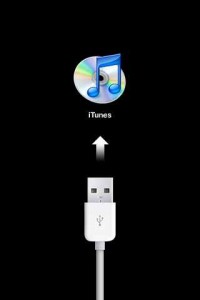
- Turn the power down of your iPod touch.
- Connect it to the PC using the USB cable.
- Turn the power on of the Ipod touch afterwards.
- You need to press the Sleep/Wake and Home buttons together for five seconds until such time that the log of Apple Inc. appears.
- When the logo appears, you need to release the Sleep/Wake button but not the Home button. It will automatically restart your iPod touch, thus, telling iTunes that your device is in recovery mode.
- Read the other steps above in restoring the iPod touch using iTunes. You don’t need to follow the Back up option if you want to.
To avoid gettting the problem above, you need to remember your passcode. If you are forgetful, don’t use any passcodes if you are just using it at home or at safety places. It will be tiring to restore it over and over again, not mentioning the possibility that your precious files and applications will be removed in the process.
Check Out These Too:
- Free iTunes Gift Cards - How to Use iTunes Codes to… Free iTunes Gift Cards - How to Use iTunes Codes to Get Maximum Benefits. Apple and iTunes has been dominating the music and entertainment scene, especially when it comes to…
- What to Do When iPod Touch Apps Close Automatically Recently, Mike wrote into us and told us about a problem he was havingwith his iPod Touch apps. After doing a little digging, I found this is common problem among…
- How To Fix iPod Touch Screen Problem? iPod Touch Screen Problem Nothing is worse than coming home with your brand new gadget and find a major problem with it. In the case with iPod touch this can…
- Starbucks Card Mobile for the iPod Touch Starbucks Card Mobile iPod Touch App. Do you have tons of apps that quiz you and let you play games or do puzzles? These apps are definitely wonderful, and help…
- Common iPod Touch Problems Common iPod Touch Problems Music and its beats have set the young ones, teenagers, and everyone to dance on the rocking floor. Well everyone is fond of music and hence…
- iPod Touch Wallpapers iPod is one of the most popular portable music device developed by Apple. The latest of the series is the iPod Touch that has a multi touch user interface and…
- How to Troubleshoot an iPod That Will Not Start The first and perhaps the biggest problem of the iPod owners is when iPod will not start or turn on. If this happens there could be something wrong with the…
- How to Fix Floating Keyboard on Ipad How to Fix Floating Keyboard on Ipad - AppleRepo, Ever since the ipad 2, some users have had problems with the keyboard. It would come on, then disappear. If you…
- Need to Repair or Replace the Back of your iPod… One of the most common problems with the iPod Touch and the iPhone is that the screen sometimes get cracked. But there's another problem that sometimes occurs with the casing…
- How to Zoom Out on the iPod Touch Recently, many of our readers have been writing in with the same problem: their iPod Touch has zoomed in, and they can't zoom it back out. The Touch still seems…
- How to Delete Photos from Your iPod Touch We've covered the topics of adding pictures to your iPod Touch, and recovering deleted photos from your iPod Touch, but how can you simply delete photos from your iPod Touch?…
- Free iTunes Gift Card Codes, Is it a Scam? Free iTunes Gift Card Codes, Is it a Scam?. If you are a music lover, then you will know iTunes. It is the biggest supplier of legal music online. If…
- Contract Killer Game for iPod Touch, Fun and… Contract Killer Game for iPod Touch, Fun and Adventure, No Cheats Here Glu Mobile, that is famous for releasing plant propagation and farming games has finally come out of its…
- LifeTopix - iPod Touch Accessible Storage Application LifeTopix - iPod Touch Accessible Storage Application You carry your mobile phone or iPhone because you basically want to access and store information wherever, whenever. Your contacts, to-dos, and calendar…
- What Does the Apple Mobile Device Have to Do with… Recently we received a message from Phi. Phi stated that they were having a problem whenever they plugged their iPod Touch into iTunes. The message that would be received said,…
- Unable to Use the iPod Touch Bluetooth Solution iPod touch’s popularity is now very wide this is why more and more people are surfing the internet for any information regarding their iPod. They want to know the latest…
- Got Unwanted iPod Touch Apps? Deleting Them is Easy! How many times have you downloaded or purchased an app from the App store, only to find out that you don't use it as much as you thought you would,…
- Think Twice Before You Engrave Your iPod Touch! Many people like to give someone they really truly love an iPod Touch as a gift. It's actually how I got mine. And because only the truest love would shell…
- 1Password for the iPhone and iPod Touch Every website today it seems, has a password that you must enter before being able to handle all of your most important tasks like checking your email, or checking out…
- Locking Your iPod Touch Many people were surprised that when Apple introduced the iPod Touch that they had neglected to include a unique feature of the iPod Nano which was the ability to lock…
- Apple Release New iPod Touch 4th Generation Update: Now apple itouch fans waiting for news and rumor on ipod touch 5g release date. Yesterday, at Apple press conference, Apple announced the release of a few new products…
- Best Security Apps for iPod Touch and iPhone (Paid and Free) Security Apps for iPod Touch Below are listed some of best security apps for your ipod touch: iPod Touch Security Apps 1: Fingerprint scanner Security of the phone is one…
- Cronk: Three-In-A-Row Casual Game For The iPod Touch Cronk is a caveman tasked with saving his stone age village from certain demise. Nature's unpredictable wrath has caused an avalanche of boulders to make its way to the village…
- iPad is Disabled Connect to iTunes: A Comprehensive Guide Welcome to our comprehensive guide on resolving the "iPad is disabled connect to iTunes" issue. This message can be quite alarming, especially if you rely on your iPad for daily…
- My iPod Won’t Turn On - How to Fix it? How to Fix iPod Touch Wont Turn on? - You have bought an iPod and you have eagerly started using it but at some point in time your iPod won’t…
- Download free apps for iPod touch 3rd Party Free Apps for iPod Touch Your brand-new iPod touch is manufactured in such a way that it cannot understand any other language except that supplied by Apple® Inc.…
- How to Take a Screenshot with the iPod Touch No, the iPod Touch doesn't have a camera built into it so you won't be able to point and shoot at just any old image that you want a snapshot…
- Apple iPhone 5 or iPhone 4GS? There is a lot of rumours floating around at the moment about Apple and the next iPhone release that is expected in September of this year, however, everyone has been…
- How to Fix Wifi on iPhone or iPod Touch IPod Touch and iPhone have basically the same interface and appearance. Aside from the fact that these devices were created by Apple Inc., the two shares the same operating system.…
- 4 in a Row for the iPod Touch Ever play Connect 4? That fun game where you tried to line up four of your tiles before your opponent lined up four of theirs? It's a game that is…
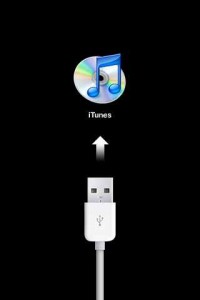


my ipod touch is saying disable connect to itunes how do i fix it like for real