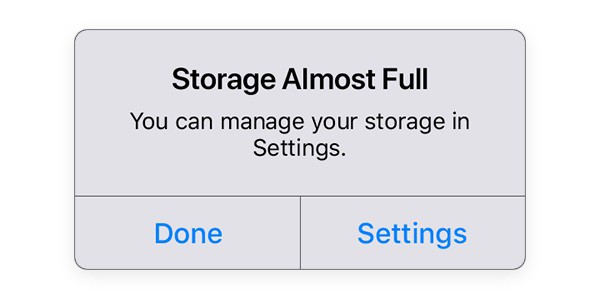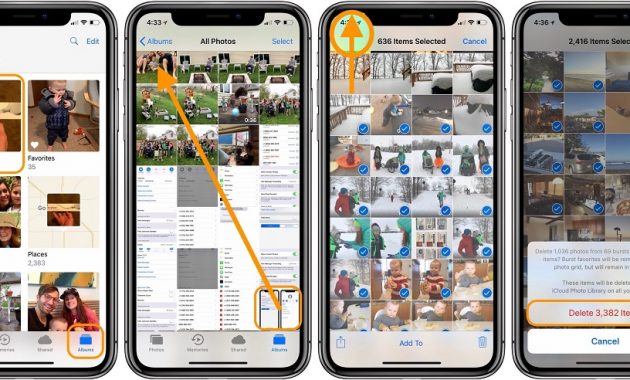Is there a trash folder on iPhone? – This is one of the most common queries of iPhone users that we receive these days. It doesn’t matter if you wish to make more free space on your iPhone or would like to get rid of your sensitive data, chances are that you might be looking for the iPhone trash folder. Unfortunately, there is a no single iPhone trash bin and users need to follow different approaches to empty their unwanted data from an iOS device. In this guide, we will tell you how to empty trash on iPhone 4, 5, 6, 7, 8, X, XR, and all the other models in different ways.
Reasons for Emptying Trash on iPhone
Before we teach you how to empty trash can on iPhone, let’s cover the basics. Following are some of the common reasons for getting rid of data on iPhone.
- If your iPhone is running low on storage, then it will help you make more free space on your device.
- A free storage will also help you speed up your iPhone and its processing.
- Sometimes, users wish to get rid of certain data (photos, videos, notes, etc.) permanently so that no one else can find them.
- If you are reselling your device, then you might consider emptying your iPhone data forever.
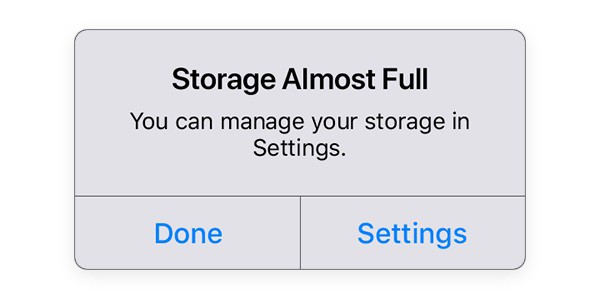
As you know, there is not a dedicated folder for trash on iPhone. Thus, we need to take different approaches to get rid of unwanted data from it. Here are 4 ways to empty trash on iPhone from PCTransor :
Solution 1: How to Delete Photos on iPhone
Let’s face it – most of the storage on our smartphone is occupied by photos. After all, we use our iPhone to click pictures on multiple occasions and even exchange so many photos via IM apps. Though, not all of these pictures deserve to be stored. To start with, you can go to your device gallery and get rid of the pictures you no longer want.
- First of all, simply go to the Photos app on iPhone and browse the available albums.
- Now, open the album of your choice and select the photos that you no longer want. You can select multiple photos at the same time as well.
- After making the appropriate selections, tap on the trash icon at the bottom of the screen.
- Confirm your choice by tapping on the “Delete” button and wait for a while as your photos would be deleted.
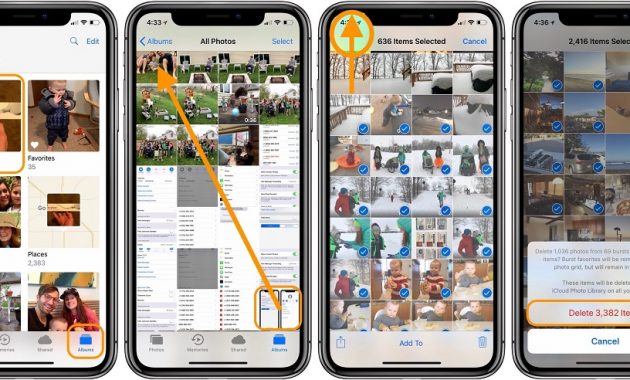
Important Notes:
By default, iPhone stores the photos deleted in the last 30 days in the Recently Deleted folder. Therefore, you can go to its Albums > Recently Deleted and select relevant photos (or select all). Delete them to get rid of these photos permanently from iPhone.
Check These:

Solution 2: How to Empty Trash on iPhone Mail
If you use the mailing app on iPhone quite frequently, then you should certainly consider this suggestion to empty trash on iPhone. When we delete any email from iPhone, it goes to the Trash folder. Over time, a lot of mails can get accumulated on the Trash folder and should be removed. Here’s how to empty trash on iPhone Mail.
- Simply open the Mail app on your iPhone and from the Mailbox settings, go to the Trash folder.
- Here, you can view all the deleted mails. Simply long press to select an email. If you want, you can select multiple emails from here or select all mails at once by tapping on the “Mark all” option.
- In the end, just tap on the “Delete” or “Delete All” button and confirm your choice as iPhone would get rid of all the trash mails.

Solution 3: How to Delete Notes on iPhone
There are times when we all store some important information on notes. Though, if the data is sensitive, then you should consider deleting it permanently. Here’s how you can do it.

-
- To start with, launch the Notes app on your iPhone and left swap the note you wish to remove. Tap on the “Delete” button and confirm your choice.
- In order to permanently delete a note, go back and visit the “Recently Deleted” folder on the Notes app.
- Here, you can view the deleted notes that are still present in the trash. Select the notes you want to remove or mark all notes at once.
- In the end, just tap on the Delete button and confirm your choice.

Solution 4: Clear Safari Cache and Website Data
If your iPhone is running slow, then chances are that it can have a lot of cache data. While cache data is important, you should consider to clear cache on your iphone every once in a while. This will also remove your internet history, saved passwords, and other important content. You should also consider doing this before reselling your iPhone. All you got to do is follow this basic drill.
- Unlock your iPhone and go to its Settings > Safari.
- Scroll down a bit to get the “Clear History and Website Data” option. Tap on it and confirm your choice.
- Once you tap on the “Clear History and Data” button, the cache content on Safari would automatically be deleted.

I’m sure that after going through this quick guide, you would be able to empty trash on iPhone. As you can see, iPhone doesn’t have a single trash folder and there are different ways to get rid of the deleted content from your phone.
Not only will it make your iPhone’s processing faster, but would also make space for more content on your device. Now when you know how do you empty trash on iPhone, you can easily fulfill your requirements. Also, consider sharing this guide with your friends to teach them how to empty trash from iPhone as well.
Check Out These Too:
- Tips to Uninstall, Delete or Remove Cydia from Iphone Tips to Remove Cydia from iphone - AppleRepo.com, In our new quest to find different ways to remove Cydia from your iPhone, we have come upon a few lesser-known methods.…
- How to Fix a Corrupt iTunes File Usually, you can use an Apple iPod Touch and iTunes on a Windows operating system and not run into any problems whatsoever. But, there may be a time when you…
- iPod Movie Downloads iPod Touch is a wonderful gadget of entertainment in the market and was released on last September 2007. Depending on the capacity of iPod memory you can store enormous data…
- Does Your iPad Crash While Using Mail? Get the Tips Here Do you have to send a really important email but every time you do, your Mail app crashes? Do you need to delete certain messages that you don't need anymore…
- 11 Best Reminder Apps for iPhone Best Reminder Apps for iPhone - AppleRepo.com, There are a lot of things that we have to remember to do on a daily basis. From taking the trash out to…
- Fixing 0xE8000065 Error Problem How to fix 0xE8000065 Error Problem?. Sometimes, our iOS device will experience unknown errors. These errors are kinda tricky, don't you think? Because usually, when they happen, we are caught…
- How to Add content from your computer to iTunes on PC & Mac How to Add content from your computer to iTunes on PC & Mac - www.AppleRepo.com, Below we discuss how to get into their existing music, movies etc. to your iTunes…
- HOW TO INSTALL iTUNES ON WINDOWS 7? Install iTunes on Windows. With the advent of Apple’s iPod, iTunes, the music and video player for the iPod has gained immense popularity. iTunes is used to synchronise and manage…
- How to Backup Iphone to Icloud How to Backup Iphone to Icloud by AppleRepo - Iphone is a popular mobile phone with high specification and performance, which has been widely used by people around the world.…
- How to Back up Your iPad Owners of the iPad may have already come to realize just in the last few months, how essential the device has become for their daily tasks, and has many people…
- How to Fix an iPhone Error 1671 - A Complete Guide How to Fix an iPhone Error 1671 - AppleRepo.com, A lot of iPhone users are getting the error 1671 in iTunes at the time of updating or restoring their devices.…
- How to Invert Colors on iPhone How to Invert Colors on iPhone - AppleRepo.com, When iPhone comes with a new feature, it is a good thing. In this case it is a good thing to be…
- How to Stop Spam Calls on iPhone: A Comprehensive Guide Spam calls have become a common nuisance for many iPhone users. These unwanted calls can range from annoying telemarketing attempts to potentially harmful scam calls. In this guide, we will…
- iCloud Backup Failed : Work Your Way Out of the Slump iCloud Backup Failed If you are one of those lucky people who have lined up for the iOS 5, chances are you have also experienced a little sophomore jinx in…
- Apple works with AT&T to Offer Personal Hotspot… There are a lot of people these days that want access to the internet wherever they are and this is something that is still rather difficult to pull off. The…
- How to Resolve Low Memory Issues on your iPad How to Resolve Low Memory Issues on your iPad - AppleRepo.com, If you are an owner of Apple iPad then surely you would be aware regarding the issues related to…
- Why You Should Create Free iPhone Ringtones? Create Free iPhone Ringtones Free iPhone ringtones are free and add a personal touch to your iPhone, and that is why people choose the free ringtones for iphone more of…
- How To Make Calls On An Ipod Touch The iPod Touch is basically an iPhone clone sans the cellular and SMS functions. Of course, the iPhone costs $100 more for the unit itself and requires an ongoing service…
- Jailbreak iPhone 3.0 using Redsn0w for iPhone 2G & 3G For Windows user, you can follow this guide to jailbreak the latest version of iPhone OS and enjoy the new features. Same as the jailbreak guide for Mac user, please…
- iPhone MMS Update One of the most demanded service in the telecom sector has now at last reached the iPhone, which means that the iPhone is now capable of sending and receiving MMS…
- Common Iphone Problems and How to Solve Them Common Iphone Problems and How to Solve Them iPhone hangs frequently If you are dissatisfied with your iPhone because it hangs all the while, then you have lots of company.…
- New iTunes Games Subscription Available Apple has been working to change and update he way app purchases and subscription systems work and today the new subscription system has become available. The first company to utilize…
- How to Turn Your iPhone or iPod Touch into a Flash Drive Whether you have very large files that you keep dragging from one place to another, or you just have an old iPod that you're no longer using, there is now…
- Nintendo Games for the iPod Touch Who doesn't love Nintendo games? Games like Super Mario Bros, Mega Man, and Final Fantasy have all been responsible for countless hours spent by gamers just trying to overcome the…
- 6 Easy Ways To Make iPad Faster Easy Ways To Make iPad Faster - AppleRepo, Like most gadgets, your iPad or tablet will get slow down as it gets older. Applications that once opened in the blink…
- How to Sync Your iPod To Your Computer Without a USB Cord One of the best ways to enjoy using iPod is to load it up with songs that we love the most. No matter what genre that song is, we love…
- How to install on iPhone cracked applications First of all read the information about AppSync. It goes on firmware 3.0 and makes your work much easier. After installing AppSync you will need to follow the next steps.…
- iPad is Not Recognized by iTunes? Here is How to Fix it! iPad is Not Recognized by iTunes Problem. If your an iPad user, you may have discovered already that the iTunes is basically your best friend, right? Whenever something happens, we…
- How to Buy More Storage on Iphone How to Buy More Storage on Iphone - Your iPhone, iPad, or iPod Touch comes with a set amount of storage space, which is used to store your content. Depending…
- How to Unhide Apps on iPhone: A Step-by-Step Guide Have you ever wondered, "How do I unhide apps on my iPhone?" Whether you accidentally hid an app or someone else did it for privacy reasons, knowing how to bring…