How to Control Your Computer From Your iPhone/iPod Touch
Technology is really amazing. I can’t believe devices like iPhone or iPod touch can be invented. What I love about technology is that it continues to grow. What will the world looks like in the next century? Well, let us not just talk about the future, let us concentrate about what is happening today.
I was quite impressed from learning that our iPhone or iPod touch can be used to control our computers. Really! You can do that easily. If you wanted to know how to control your computer from your iPhone/iPod touch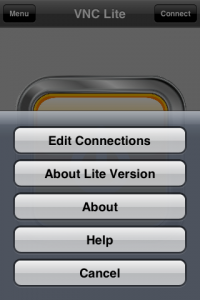 , continue reading the rest of the article and be amazed!
, continue reading the rest of the article and be amazed!
Controlling something remotely is quite advantageous because it can save a lot of time. You can do two things at the same time. Remote controlling can be another way to address our laziness, I guess!
Requirements You Need To Meet
VNC Lite
First of all, you need to understand that a special software is needed to control your computer from your iPhone/iPod touch. The name of the software we are going to use in this tutorial is VNC Lite. You don’t have to worry that much because this software is available for free. Click the link http://sourceforge.net/project/downloading.php?groupname=ultravnc&filename=UltraVNC-102-Setup.exe&use_mirror=switch to download VNC Lite. Install it afterwards.
You also need to download and install VNC Lite at your iPod Touch/iPhone. You can automatically get it at the iTunes website for iPhone software 2.0 or higher.
Wireless Router
The next thing you need to prepare is a wireless router so that it will connect all your devices like your iPhone/iPod touch and your computer.
Configuring VNC in Your Computer
Launch UltraVNC Server which you have installed a while ago then we need to setup it up. Set the password under the Authentication tab.
At the right side of the UltraVNC Server user interface (UI), check the Remove Wallpaper for Viewers and Enable Blank Monitor on Viewer Request options. Checking the two options will give you the opportunity to see what has been processed or what has moved in both iPhone/iPod Touch and computer screens.
Of course you need to hit the Apply button afterwards to save changes in the configuration.
Configuring your VNC in your iPod Touch/iPhone
Launch VNC then go to Menu and Edit Connection. You will be directed to the Host List and you need to click the Not Used bar.
Type the IP address of your PC in the VNC Server IP address textbox. If you don’t know your IP address you can visit the website http://www.whatismyipaddress.com.
Make sure that you the VNC Port box remains empty. In other words, you don’t have to change it.
In the password box, type in the same password you have used in your PC, the one that is used in setting up the VNC.
After setting the devices, connect the devices by clicking the Connect button.
You can now control your computer from your iPhone/iPod touch. Amazing, right? Enjoy the taste and advantage of technology. Before I forget, please put your comments below.

