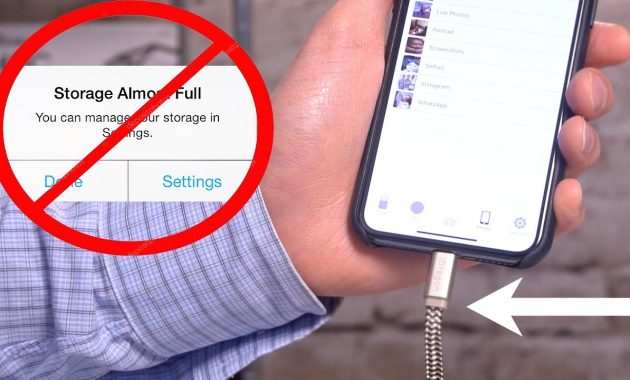How to Buy More Storage on Iphone – Your iPhone, iPad, or iPod Touch comes with a set amount of storage space, which is used to store your content. Depending on the amount of content you have, the device can fill up and run out of storage. This is a problem if you’re constantly adding more content, such as music, photos, and apps.
Is it Possible to Buy More Storage on Iphone?
If you have an iPhone, iPad or iPod touch, you probably know that you cannot expand the storage space. This means that if you want to add more space to your device, you cannot just go to the iTunes app store and buy more storage space. Instead, you need to delete content that you don’t want and/or uninstall apps that you no longer use.
This is true. Buying more iCloud storage does not increase the physical space on your iPhone. However, the free 5GB of iCloud space is only a starting point for storing data on your iPhone. If you use apps that store a lot of data such as Instagram, Snapchat, and Facebook, you’ll quickly need more than 5GB of iCloud storage.
The iPhone is a great tool. However, it’s important to remember that your phone does not have unlimited storage space. If you are out of room, you’ll have to delete apps, photos, music, videos, files, messages, and email, or maybe it’s time to upgrade to a newer iPhone with more physical memory.
How to Increase iPhone Storage Capacity Free
A lot of space can be taken up by all the apps, pictures, and even text messages on your phone. When your iphone is full, it could slow down or encounter other problems. How to see how much storage is available on your iphone is one of the ways you can free up some space.
If you want to see how much storage you have left on your phone, go to Settings > General > iPhone Storage. If you want to free up space on your phone, Apple will suggest ways to do it, or you can manually remove files that are hogging space.
The bar graph at the top of your screen will tell you how much space you have on your phone. You can see how much storage is being used and how much space is available in the top right corner. If the bar graph at the top of your screen is full, here are a few ways to free up space.
You should check Apple’s recommendations in your storage settings for ways to free up space on your phone. If you want to see Apple’s recommendations, go to settings > general > iPhone storage. Next to a recommendation, scroll down and choose enable or the arrow icon next to it. If you tap Show All in the top-right, you’ll be able to see more recommendations.
Based on certain conditions, the recommendations with an enable button will automatically remove data from the phone. You can choose to remove all text messages that are more than a year old. There is an arrow next to the recommendations that will allow you to manually remove app data. If you choose Review Large Attachments, you can manually choose and remove the largest attachments from your text messages.
Large apps have gotten bigger in the last few years. You can free up a lot of space by removing apps that you haven’t used in a while. To get rid of apps on your phone, go to the Settings > General > iPhone Storage. You have to scroll down and select an app. The list of apps is sorted by size. The app’s documents, data, and files will be included in the size. You will see the last used date under each app.
If you do not want to completely remove an app from your phone, you can use the Offload App. The app will not be deleted without this Offload App feature. You can still see the app on your home screen, but it won’t be there anymore. You can re-download an app at any time, and you will be able to use it the same way you used it before. All of your saved game files will still be there even if you uninstall the game app from your phone.
You can also turn off unused apps by going into settings>app store>offload unused apps. This way you won’t lose anything but you’ll save some space. But make sure you keep wifi turned on or else you won’t be able to download them again.
Turn on iCloud Storage for Your Photos
It’s possible to prevent photos from taking up too much space on your phone with the help of iCloud. If you want to do this, you need to go to settings and tap your Apple ID name at the top of your screen. If you want to turn on iCloud Photos, you must go to iCloud > Photos.
Make sure to check “Optimize iPhone Storage” so that the high resolution pictures don’t take up too much room on your phone. But once they do, you can always go back and download them again from iCloud.
However, Apple only gives you 5GB of iCloud storage for free. So, if you need more space, you will have to pay at least $0.99 per month or purchase additional storage through iTunes.
You Should Delete Unused Photos and Videos
If you’re looking to free up space on your phone, start here. Open the Photos app and then tap All Photos and then Tap Select in the upper right hand corner. From there, choose the pictures you’d like to remove from your device. Once selected, click the Trash Can Icon to permanently delete those images.
Read: How to Empty Trash on iPhone
It will stay on your phone for 30 days after you deleted the photo. If you want to free up space on your phone, you will have to scroll down to Recently deleted. To permanently remove them, tap Select in the top-right corner and then Delete All in the bottom- left corner.
Delete Podcasts and Disable Downloads
It is no wonder that Podcasts take up a lot of space on your phone. To uninstall them, go to Library > Downloaded. To remove downloads, you have to tap and hold a podcasts. If you want to remove all your downloads at once, tap the three-dot icon in the top-right corner.
If you want your phone to not automatically download new episodes of podcasts you follow, go to settings > Podcasts and turn off the slider next to automatic downloads.
Delete Downloaded Music no Longer used
If you download music to your phone for offline listening, you might be able to free up space by removing songs that you don’t listen to anymore. If you want to do this, you need to go to the General > iPhone Storage and select the Music app.
When you’re done, hit the left button and select uninstall. You will be able to remove the songs from your phone with the tap of a button. You can see all the albums that have been downloaded on your phone by tapping on the artist’s name from the list. You can either remove an album or see the songs you have downloaded to your phone, so you can remove them individually.
Delete Large Attachments from Messages to Free Up Space
Images and videos from your text messages could be taking up a lot of space on your phone. If you want to remove these files, you need to go to the General > iPhone Storage. Then scroll down, select Messages, and then tap Photos or Videos. You can use the trash can icon in the top-right corner to free up space by removing the other documents from the Messages app.
Automatically Delete Old Text Messages
Over time a single text message can add up to a lot of space on your phone. If you want your phone to automatically remove old text messages, go to Settings > Messages > Keep Messages and choose 30 Days or 1 Year.
Clear Other Storage
What does “Other” mean in iPhone storage? Don’t stress about seeing lots of free space on your iphone because there isn’t anything to worry about. This space is reserved for apps downloaded onto your phone as well as some temporary data stored by Safari, Maps, iMessage, etc. Clearing the cache in your web browser or reinstalling an app may remove all traces of the data saved here.
You can back up your iphone to an icloud or a computer and restore it if all else fails. This is not the same as reverting your phone to factory settings, which will wipe all your data.
When your iphone runs out of space, it is not always easy to know exactly how much room you have left. If you have lots of photos, music, and videos stored on your iphone, you may be surprised when you see that you have run out of space. It’s very easy to get into the habit of downloading lots of new apps and storing lots of new photos and videos. So, it’s important to regularly check the amount of storage space you have left on your iphone, especially when you cannot buy more storage on iphone.