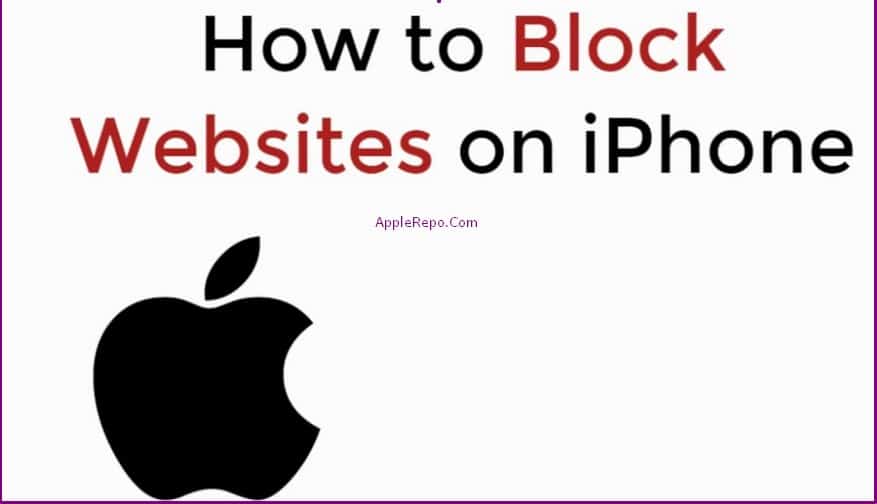How to Block Websites on Iphone – There are many reasons why people might want to block websites on their iPhone. Maybe you’re trying to focus on schoolwork and don’t want to be distracted by social media; or maybe you’re trying to limit your screen time and don’t want to waste time browsing the web. Luckily, there are a few ways to do this.
Blocking websites on the iPhone is a great way to keep your child from accessing inappropriate content or spending too much time on the internet. You can also use website blocking to restrict access to certain websites while you are working. In this article, we will show you how to block websites on your iPhone.
Read: How to Block a Number on iphone?
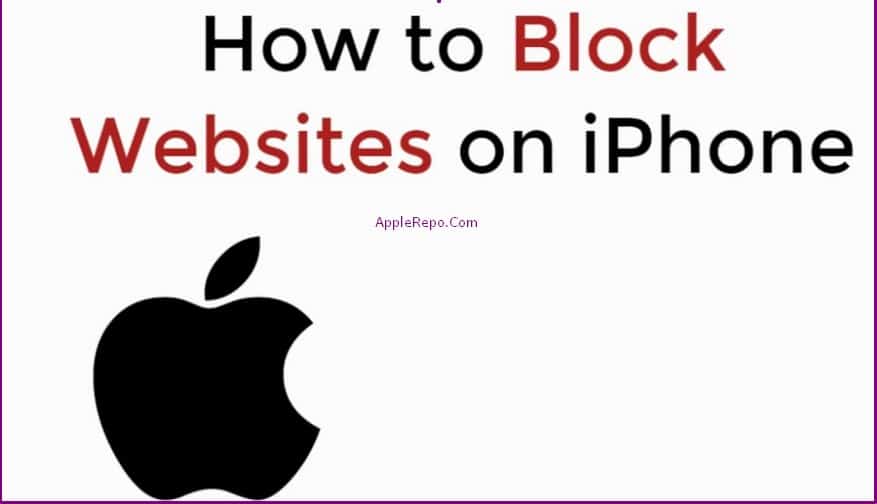
How to Block Websites on iPhone using Apps
There are a few different ways that you can go about blocking websites on your iPhone. The easiest way to do it is by using an app called “Websites blocker”.
Websites blocker app is a very simple and easy-to-use app that lets you block websites on your iPhone. It’s a great app for parents who want to restrict their kids’ access to certain websites.
Read: How to Delete Frequently Visited on Iphone
The app is easy to use and can be customized to block the websites you choose. You can also choose to allow certain websites to be accessible, even when the blocker is turned on.
How this app work? Just Follow steps below:
- To block a website on your iPhone, simply open the app and enter the URL of the website you want to block.
- You can add the websites you want to block one by one, or add them in bulk by importing a list of websites.
- After you have added the websites you want to block, tap on “Enable Websites Blocker” to enable the app.
- The app will then block all the websites that you have added. The app will then prevent that website from being accessed from your iPhone.
How to Block Websites on iphone without Screen Time
Apple’s iPhone comes with a range of features and functions that are designed to make our lives easier. One such feature is the ability to block certain websites from being accessed on our phones. This can be a great way to help limit our screen time and keep us focused on the tasks at hand.
Some parents want to block websites on their iPhone without using Screen Time enabled. There are a few different ways to do this. One way is to use a third-party app like Covenant Eyes or Mobicip. Another way is to use the built-in Restrictions setting on your iPhone. This setting can be used to block websites, apps, and more.
Restrictions is hidden from view on the Settings app for some iPhones. If you have an iPhone that does not show the Restrictions setting in the Settings app, you can access it by going to [Settings > General > Restrictions]. On an iPhone Open the Settings app. Tap General > Restrictions. Tap Block Websites and Apps. If you do not see the Block Websites and Apps option, tap Add Website or App to block it. You will be prompted to enter your passcode if it is enabled. Tap Allow.
How to Block Websites on iPhone in Google Chrome Browser
Blocking websites on your iPhone in Google Chrome is a very simple process that can be completed in a few minutes.
- First and foremost, you will need to have Google Chrome installed on your iPhone.
- Once you have Google Chrome installed, open the app and go to the website that you would like to block.
- Tap on the three dots in the corner of the website’s screen and select “Add to Home Screen”.
- Once the website has been added to your home screen, tap on it once.
- When the website is opened for the first time, you will see a screen that says “Block Website”.
- Tap on the blue arrow next to “Block Website” and a drop down menu will appear. Select “Blocked”.
- This should block the website from ever opening on your iPhone again. The only downside to this method is that when you tap on the website that you wish to block, it opens for a brief moment before being automatically blocked.
How to Block Websites on iPhone in Safari
There are a few different ways that you can block websites on your iPhone in Safari. One way is to use a parental control app like OurPact or PhoneSheriff. Another way is to use a content blocker like 1Blocker or Ghostery. Finally, you can use the built-in Restrictions feature in Safari.
Websites can be blocked on the iPhone in Safari using a feature called parental controls. To block a website, open Safari and enter the website’s address in the address bar. Tap the Action button and then tap Block This Website. The website will be added to the list of blocked websites.
If you want to block all websites in Safari on your iPhone, open the Settings app, tap Safari and tap Block All Websites.
Or you could follow steps below:
- Step 1: Open Safari.
- Step 2: Tap the 3 dots at the top right of the screen.
- Step 3: Tap “Settings.”
- Step 4: Tap “Safari.”
- Step 5: Tap “Block All Websites.”
- Step 6: Tap “Add Website” to add websites that you want to block.
- Step 7: Tap “Done” to finish.
- Step 8: Close Safari and reopen it.
Note: If you’re going to use parental controls, it’s important to set up a passcode for your iPhone so that your children cannot bypass the controls.
In conclusion, there are a few ways to block websites on your iPhone. You can use parental controls, which come built-in with iOS, or you can use a third-party app. Whichever method you choose, be sure to set up your restrictions before your child starts exploring the internet.
Check Out These Too:
- How to Remove Robokiller from iPhone How to Remove Robokiller from iPhone - RoboKiller is a free app available in the App Store. Robokiller will detect unwanted robocalls, spam, and unmasking unknown numbers with the Super…
- Free iPod Touch Apps for Travel; Tripadvisor One of the leading websites when looking for reviews of both hotels, restaurants and many other things is Tripadvisor. This website was set up many years ago and has now…
- How to Get a Free iTunes Gift Card iTunes gift cards are some of the greatest little things on Earth. They allow you to buy all of your favorite songs, videos, and iPhone apps - all without using…
- 1Password for the iPhone and iPod Touch Every website today it seems, has a password that you must enter before being able to handle all of your most important tasks like checking your email, or checking out…
- How to Get an iPhone for Free? What can one say about Apple! Their technology has taken hand held gadgets to a new level. And every possible day they come out with new technology, which has always…
- Where to Get Valid Free iTunes Gift Card Codes? Where to Get Valid Free iTunes Gift Card Codes?. AppleRepo.com, There are many websites that do offer free iTunes Gift card Codes, but unfortunately, some of them may have expired…
- How to Access a WiFi Wireless Network on an iPod Touch? What would you do if you have an iPod touch? Typically, you may answer me that you want to listen to music, right? That response can be correct because iPod…
- Monkey Preschool Lunchbox App for iPhone If you have kids, there's a good chance that you have at least one app for your kids to play with on your iPhone or your iPod Touch. They're great…
- How to find out about the iPhone 5 first Apple will be unveiling at the event but there are still a lot of rumours as to exactly what the iPhone 5 will have in store for us. If you…
- How to Get Free WiFi On Your IPod Touch Anywhere How to Get Free WiFi On Your IPod Touch Anywhere - One of the best portable media devices of the planet is the iPod Touch. It is no wonder why…
- The Best IPhone 4 Deals And Mobile Internet The best iPhone 4 deals will have a host of bonus features included. One of these features will be a mobile broadband allowance. This is important to look at as…
- Twitter; Free iPod Touch App Review Twitter is one of the largest social networking websites in the world and there are a number of different Twitter apps for the iPhone and iPod Touch devices. However, the…
- Creating and Designing the Interface with Imagination Do you love to experiment using colors, pictures and graphics? Well, now experimenting has become more entertaining and more fun as you reinvent and design the theme on your iPod.…
- Free iPod Touch Web Games Free iPod Touch Web Games Do you love the games that the iPod Touch has to offer, but don't actually own a touch and don't want to shell out hundreds…
- TweetDeck iPhone App Review There are a lot of apps out there for the iPhone that are based around the social networking addiction that people have. Amongst these social networking applications for the iPhone…
- Free iTunes Codes Not Used Free itunes codes not used - Applerepo.com, are available for free on the internet, but you need to know if they are legal or not to use, and know how to…
- Channel 4 on Demand Comes to Apple iPad Television on demand has become big business all around the world and with the invention of websites such as YouTube, it has made this extremely easy to do on most…
- How to Stop Yelp Ads: A Comprehensive Guide You're probably here because you're tired of seeing Yelp ads pop up on your computer or phone. Perhaps you've been bombarded with ads for businesses you have no interest in,…
- 5 Ways Your Kids Can Be Located By Predators 5 Ways Your Kids Can Be Located By Predators. Online predators are everywhere. Your kids may be inadvertently exposing themselves to dangers online. If an online predator can find where…
- How To Play Facebook Games On iPad? How To Play Facebook Games on iPad? Today, people have only two obsessions. One is to own an iPad, and the other is connecting with friends and family via Facebook.…
- Free iTunes Gift Card Codes, Is it a Scam? Free iTunes Gift Card Codes, Is it a Scam?. If you are a music lover, then you will know iTunes. It is the biggest supplier of legal music online. If…
- Apple to add ‘Do not Track’ feature to Safari Apple is one of the most well known companies in the world when it comes to shiny toys such as the iPhone and the iPad but we have to remember…
- Download Free Movie for iPhone Free Movie Apps for iPhone - AppleRepo, A lot of iPhone owners struggle around the internet to find places where they could Download Free Movie for iPhone because the fees…
- Can You Really Get an iPod Touch for Free? There are many advertisements that come along in your inbox, or in the form of a popup when you're browsing the Web, claiming that just by clicking on a link,…
- New York Post Blocks iPad Users WASHINGTON - The New York Post (NYPost.com) started blocking iPad users from accessing its website in a bid to drive iPad owners to subscribe for its paid application. An iPad…
- Buy Cheapest iPad 2 Online Buy Cheapest iPad 2 Online - The iPad is one of the most coveted electronic items of the new generation. It was launched by Apple Inc some years ago and…
- Download Free iPhone Apps So you’ve finally given into the iPhone craze and want to start turning your iPhone into an application powerhouse, but you probably have no idea where to look to be…
- Mobile Phone Battle - BlackBerry Versus IPhone Mobile Phone Battle - BlackBerry Versus IPhone. When it comes to picking out a mobile phone that would be right for you, the task can be quite difficult and time-consuming.…
- A New App On The Block A New App On The Block. Your iPhone just got even more useful. A new to the market light bulb is activated by your phone at the swish of your…
- How to Update Chrome on iPhone How to Update Chrome on iPhone - Chrome is one of the world's most popular web browsers, and for good reason. Google's browser is fast, reliable, and has an impressively…