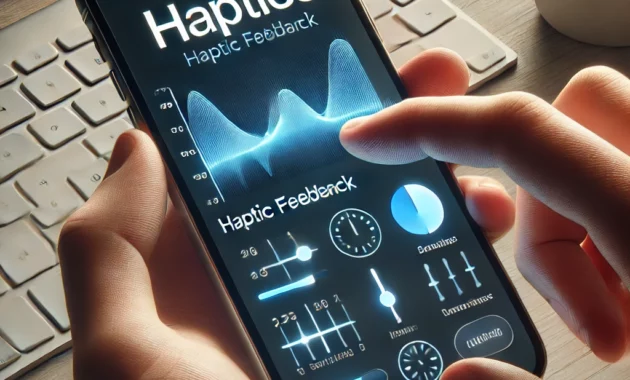Understanding Haptics in iPhone
In the realm of modern technology, the iPhone has consistently been at the forefront of innovation, offering users a seamless and intuitive experience. One of the key features that enhance this experience is haptics. Haptics, derived from the Greek word “haptikos,” meaning “able to touch,” refers to the use of touch feedback to interact with technology. This feature has revolutionized how we interact with our devices, making the experience more immersive and intuitive.
The importance of understanding haptics meaning in iPhone cannot be overstated. Whether you are a casual user or a tech enthusiast, knowing how haptics work and how to customize them can significantly enhance your overall experience. This guide aims to provide a comprehensive overview of haptics, their role in the iPhone ecosystem, and how you can make the most out of this innovative feature.
What are Haptics?
Definition and Basic Concept
Haptics, in the context of technology, refers to the use of tactile feedback to interact with devices. This feedback can come in the form of vibrations, taps, or other physical sensations that help users understand the actions they are performing on their devices. The technology behind haptics involves the use of small motors or actuators within the device that produce these sensations.
How Haptics Work
Haptic feedback is achieved through the use of tiny motors known as linear resonant actuators (LRAs) or eccentric rotating mass motors (ERMs). These motors are designed to vibrate at specific frequencies and intensities, providing a range of tactile sensations. When you perform an action on your iPhone, such as pressing a button or receiving a notification, the device sends a signal to these motors, which then produce the corresponding vibration or tap.
Examples of Haptics in Everyday Technology
Haptics are not limited to iPhones; they are widely used in various technologies to enhance user interaction. For example, game controllers use haptic feedback to simulate the feeling of impacts or environmental effects, making the gaming experience more immersive. Similarly, smartwatches use haptics to notify users of incoming calls or messages without needing to look at the screen.
The Role of Haptics in iPhone
Enhancing User Interaction
One of the primary roles of haptics in iPhone is to enhance user interaction. When you perform actions such as pressing buttons, scrolling through menus, or receiving notifications, haptic feedback provides a tactile response that confirms your actions. This not only makes the interaction feel more natural but also helps in reducing visual strain, as you don’t always need to look at the screen to confirm your actions.
Examples of Haptic Feedback in iPhone
The iPhone offers a variety of haptic feedback experiences. For instance, when you press the volume buttons or the side button, you feel a slight vibration that confirms the action. Similarly, when you receive a notification, the iPhone can vibrate or tap gently to alert you. These tactile sensations make the interaction more intuitive and enjoyable.
The Role of Haptics in Improving the Overall User Experience
Haptic feedback plays a crucial role in improving the overall user experience on iPhone. It provides a sense of physical interaction that is missing in purely visual interfaces. This tactile feedback can make the device feel more responsive and interactive, enhancing the overall satisfaction of using the iPhone.
Types of Haptic Feedback on iPhone
Vibration Patterns
Different vibration patterns on the iPhone serve various purposes. For example, a short vibration might indicate a button press, while a longer vibration could signal an incoming call. Understanding these patterns can help you quickly identify the type of notification you are receiving without needing to look at the screen.
How to Recognize and Interpret These Patterns
To recognize and interpret these vibration patterns, it’s essential to familiarize yourself with the common notifications and actions on your iPhone. For instance, a double tap usually indicates a notification, while a single tap might confirm an action. By paying attention to these patterns, you can quickly understand the context of the feedback.
Haptic Alerts
Haptic alerts are another form of haptic feedback on the iPhone. These alerts are designed to notify you of important events such as incoming calls, messages, or calendar events. Customizing haptic alerts can help you tailor the feedback to your preferences, making it easier to distinguish between different types of notifications.
Customizing Haptic Alerts for Different Notifications
You can customize haptic alerts on your iPhone by going to the Settings app. Here, you can choose different vibration patterns for various types of notifications. For example, you might want a specific pattern for text messages and another for phone calls. This customization allows you to personalize your experience and make it more intuitive.
Haptic Touch
Haptic Touch is a feature introduced in newer iPhone models that replaces the 3D Touch functionality. It allows you to access additional options and shortcuts by pressing firmly on the screen. For example, you can access the camera or flashlight quickly by pressing firmly on the home screen.
How to Use Haptic Touch on iPhone Models That Support It
To use Haptic Touch, you need to press firmly on the screen for a few seconds. This action will bring up a menu with additional options. For instance, pressing firmly on the home screen will give you quick access to the camera, flashlight, and other frequently used features. This feature enhances the efficiency of using your iPhone by providing quick access to essential functions.
Benefits of Haptic Feedback
Improved Accessibility
Haptic feedback plays a significant role in enhancing accessibility for users with visual impairments. Features like VoiceOver, which is a screen reader built into iOS, work seamlessly with haptic feedback to provide a more inclusive experience. When VoiceOver is enabled, haptic feedback can help users navigate their devices more effectively by providing tactile cues in addition to auditory feedback.
How Haptics Enhance Accessibility Features
For example, when navigating through menus or selecting items, haptic feedback can confirm actions, making it easier for users to understand what they are doing without relying solely on visual cues. This combination of auditory and tactile feedback significantly improves the usability of the iPhone for visually impaired users.
Enhanced Navigation
Haptic feedback also improves navigation, especially when using one hand. The iPhone’s haptic feedback can guide users through various actions without needing to look at the screen constantly. This is particularly useful when multitasking or when your attention is divided.
Examples of Haptic Feedback in Navigation Apps
For instance, when using Apple Maps for navigation, haptic feedback can alert you to upcoming turns or changes in direction. This feature is especially helpful when driving or cycling, as it allows you to keep your eyes on the road while still receiving important navigation cues.
Customizing Haptic Feedback on iPhone
Settings and Options
Customizing haptic feedback on your iPhone can significantly enhance your user experience. By adjusting the settings to your preferences, you can make the feedback more intuitive and personalized.
How to Access and Customize Haptic Settings on iPhone
- Open the Settings App: Locate the Settings app on your iPhone and tap to open it.
- Navigate to Accessibility: Scroll down and tap on Accessibility.
- Select Haptic Feedback: Under the Interaction section, tap on Haptic Feedback.
- Adjust Settings: Here, you can enable or disable haptic feedback for various actions, such as button presses, notifications, and more.
Step-by-Step Guide to Adjusting Haptic Feedback Preferences
- Enable/Disable Haptic Feedback: You can toggle haptic feedback on or off for specific actions. For example, you might want to disable haptic feedback for button presses if you find it too distracting.
- Customize Notification Feedback: You can also customize the haptic feedback for different types of notifications. This allows you to create unique patterns for different types of alerts, making it easier to distinguish between them.
Third-Party Apps
In addition to the built-in haptic settings, there are several third-party apps available that offer even more customization options. These apps can provide additional haptic feedback features and allow you to create personalized vibration patterns.
Recommendations for Apps That Enhance Haptic Feedback
- Haptic Pro: This app offers advanced customization options for haptic feedback, allowing you to create unique vibration patterns for different notifications.
- Vibrate: Another app that provides additional haptic customization, enabling you to tailor the feedback to your preferences.
Troubleshooting Haptic Issues
Common Problems
Despite the advanced technology behind haptic feedback, issues can still arise. Understanding common problems and how to troubleshoot them can help you maintain a smooth and enjoyable user experience.
Identification of Common Haptic Feedback Issues
- No Haptic Feedback: If your iPhone is not providing any haptic feedback, it could be due to a disabled setting or a hardware issue.
- Irregular Vibrations: Sometimes, the haptic feedback might feel irregular or inconsistent, which can be frustrating.
Steps to Troubleshoot and Resolve These Issues
- Check Haptic Settings: Ensure that haptic feedback is enabled in the Settings app under Accessibility.
- Restart Your Device: A simple restart can often resolve minor issues with haptic feedback.
- Update iOS: Ensure that your iPhone is running the latest version of iOS, as updates often include bug fixes and improvements.
Software Updates
Keeping your iPhone software up to date is crucial for optimal performance. Software updates often include improvements and bug fixes for various features, including haptic feedback.
Importance of Keeping Your iPhone Software Up to Date
Regularly check for updates in the Settings app under General > Software Update. Installing the latest updates ensures that you have access to the most recent improvements and bug fixes, which can enhance the performance and reliability of haptic feedback on your device.
Future of Haptics in iPhone
Advancements in Technology
The future of haptics in iPhone looks promising, with continuous advancements in technology. Apple is constantly working on improving the haptic feedback experience, making it more intuitive and immersive.
Discussion on the Latest Advancements in Haptic Technology
Recent advancements include more precise and nuanced haptic feedback, allowing for a wider range of tactile sensations. This technology can simulate more complex interactions, such as the feeling of different textures or the sensation of pressing physical buttons.
Predictions for Future Developments in Haptic Feedback on iPhone
Looking ahead, we can expect even more sophisticated haptic feedback systems. These advancements could include haptic feedback in AR and VR experiences, providing a fully immersive and interactive environment.
Integration with Other Technologies
The integration of haptics with other emerging technologies like AR and VR is an exciting prospect. Haptic feedback can enhance the realism of virtual environments, making them feel more tangible and interactive.
How Haptics Might Integrate with Other Emerging Technologies
For example, in AR applications, haptic feedback could simulate the sensation of touching virtual objects, making the experience more engaging. Similarly, in VR, haptic feedback can enhance the sense of presence, making virtual environments feel more real.
Frequently Asked Questions
What are haptics in iPhone?
Haptics in iPhone refer to the use of tactile feedback to enhance user interaction. This feedback is provided through vibrations and taps, making the experience more intuitive and immersive.
How can I customize haptic feedback on my iPhone?
You can customize haptic feedback on your iPhone by going to the Settings app, navigating to Accessibility, and selecting Haptic Feedback. Here, you can enable or disable haptic feedback for various actions and notifications.
Why is my iPhone not giving haptic feedback?
If your iPhone is not providing haptic feedback, it could be due to a disabled setting or a hardware issue. Check the haptic settings in the Settings app under Accessibility. If the settings are enabled and the issue persists, consider restarting your device or updating to the latest version of iOS.
What is the difference between Haptic Touch and 3D Touch?
Haptic Touch is a feature introduced in newer iPhone models that replaces 3D Touch. While 3D Touch uses pressure sensitivity to detect actions, Haptic Touch uses a combination of software and haptic feedback to simulate the feeling of pressing buttons. Haptic Touch is available on models like the iPhone XR, iPhone 11, and later.
The Importance of Haptics in Enhancing iPhone Experience
Haptic feedback is a crucial feature that enhances the overall user experience on iPhone. By providing tactile feedback, it makes interactions more intuitive and enjoyable. Understanding and customizing haptic settings can significantly improve your experience, making your iPhone more responsive and interactive.
Encouragement to Explore and Customize Haptic Settings for a Better Experience
We encourage you to explore the haptic settings on your iPhone and experiment with different customization options. By doing so, you can tailor the feedback to your preferences, making your device feel more personal and responsive.
Final Thoughts on the Future of Haptics in iPhone and Its Potential Benefits
Looking to the future, advancements in haptic technology promise even more immersive and interactive experiences. As haptics integrate with emerging technologies like AR and VR, the potential for enhancing user interaction is limitless.
Explore More and Customize Your iPhone Experience
Ready to enhance your iPhone experience? Head to the Settings app and start customizing your haptic feedback. For more advanced options, consider exploring third-party apps that offer additional customization features. Don’t forget to keep your iOS software up to date to benefit from the latest improvements and bug fixes.
Stay tuned for more tips and insights on how to get the most out of your iPhone. Happy customizing!