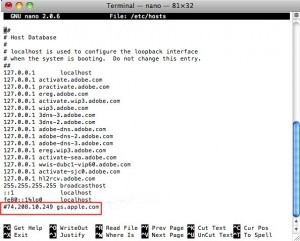Fixing iPhone Error 1013
True users of any devices produced by information technology (IT) firm Apple Inc. are familiar of the so-called iTunes. Itunes is a multimedia application for iPod, iPod touch, iPhone, iPad, and any other Apple Inc. devices.
Itunes is also used whenever users wanted to transfer and synch their devices at the computer. With the iTunes, users may be able to watch and download their favorite movies and songs using their USB cable. They can also upgrade their devices using it. Moreover, if they wish to restore the original settings outlined by Apple Inc. during the development process, they can also make it with iTunes.
The default iDevice application also does not exclude itself from getting errors, usually if it involves user interaction. ITunes may prompt errors due to connection, transfer, upgrade and restoration processes like the iphone error 1013.
The iTunes error 1103 concerns issues on the upgrade process requested by the user. Let us take iPhone 4 as an example.
If you connect your iPhone 4 in iTunes and iphone error 1103 appears, this means that the baseband did not received the updates. Baseband is the iPhone 4 firmware, which is a modern cellular firmware. This is were the programs are stored. You ca see the baseband version of your device using the following steps:
- Go to Settings then tap General.
- Tap into the About button then scroll down and see the Modem Firmware label.
- The number you can see across the Modem Firmware is the version of your baseband.
Are you worried on how to get it fixed? You better continue reading the rest of the article below to know how to fix iTunes error 1013.
Tips to Fix iPhone error 1013
Here are a couple of options on how to deal with this iphone error 1013.
Apple Inc. requires users to install the latest version of the iTunes, which is version 10. 3.1. Be sure to upgrade your iTunes if it is not yet upgraded.
Do not use any USB hubs or data extension cables when connecting the device. You need to directly connect it to your PC or laptop using the original USB cable.
When it does prompts again, try another port.
You also need to avoid connecting many devices at the same time because it might confuse the system.
If it does not work out, you need to restart the PC and your device as well.
The following are more advanced options, if you don’t have any advanced technical knowledge, you better not adhere to it. If are not afraid of taking risks, feel free to try.
From your host file, you need to eradicate the gs.apple.com entry. Here are the steps on how to remove gs.apple.com.
For MAC OS X users:
- Go to the Applications folder.
- Find the Utilities folder inside it and explore.
- Open Terminal.
- Enter the keywords sudo nano/etc/hosts. Hit return afterwards.
- You will be promoted to enter your password, input the necessary information if so.
- Find the text gs.apple.com on the list of entries.
- Put the mouse cursor on the line where the gs.apple.com entry is find.
- You need to put the symbol # in front of the gs.apple.com entry.
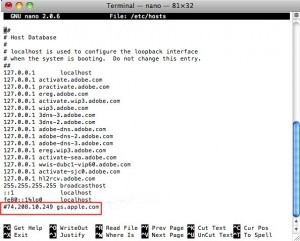
- Press Control + O to save the file.
- Press Control + X to close the application.
- Restart the process of restoring the iDevice you have.
For Windows Users:
- Click Start button then proceed to All Programs and then Accessories.
- You may choose between Notepad or Wordpad as an editor.
- Press Control + O to open file. You can also choose to use the File Menu and click Open.
- Go to the directory Windows/System32/drivers/etc and then open hosts.
- Find all lines having the keyword gs.apple.com and delete those.
- Save the file and exit the editor.
- Restart the process of restoring your device.
Another similar error like this iphone error 1013 is iphone error 1015, you could read it if you got the error.
Check Out These Too:
- How To Sync Your iOS 8 Device To iTunes Via Wi-Fi Okay! So the newest iOS 8 is finally out, and every one is itching to try out the feature that it's boasting of - the wireless syncing ios 8 iphone,…
- How to Fix Wifi on iPhone or iPod Touch IPod Touch and iPhone have basically the same interface and appearance. Aside from the fact that these devices were created by Apple Inc., the two shares the same operating system.…
- iTunes Error 11556 So you have encountered “iTunes Error 11556” problem and are either wondering what that means or how to go about rectifying the error? Though this sounds very technical and obscure,…
- How to Fix a Corrupt iTunes File Usually, you can use an Apple iPod Touch and iTunes on a Windows operating system and not run into any problems whatsoever. But, there may be a time when you…
- Useful iPod Tips for Longer Lasting iPod Usage With the daily development in our technology, every technology seems to be going into wireless development. The iPod is one of the most hyped up wireless and portable devices today.…
- SkyFire App to come to Apple iPad You might have heard of the Skyfire applcation for the iPhone that was released a couple of weeks ago. The applcation actually allows users of the iPhone devices to view…
- Apple Officially Launches iTunes Match Today Apple finally released the official version of iTunes which includes the revolutionary new Match system. iTunes Match is a new cloud based system which allows users to access their…
- Free iPod Touch Apps; RemoteMouse There are a number of different apps available for the iPod Touch and the iPhone device that allow you to control certain things on your computer using the device. For…
- How to Activate iPod Touch? How to Activate Your iPod Touch?. The iPod Touch let’s you enjoy music and videos on the fly. It is a wonderful device. To keep that music collection or video…
- Watch Movies on your iPhone Using Sky GO app There are a lot of different iphone apps out there in the iTunes app store that will allow you to watch TV programmes on your phone such as the iPlayer…
- How to Fix an iPhone Error 1671 - A Complete Guide How to Fix an iPhone Error 1671 - AppleRepo.com, A lot of iPhone users are getting the error 1671 in iTunes at the time of updating or restoring their devices.…
- Save on your iTunes Purchase with Free iTunes Codes Save on your iTunes Purchase with Free iTunes Codes iTunes is one of the biggest seller of music and videos online. It is a multibillion company that has been gaining…
- How to Fix Disabled iPod Touch Previously, I have published a post about disabled iTunes account. I hope that has portrayed a huge role in solving your problems. In this article, let us discuss another problem…
- Your Password in the App Store We recently received a question from Sarah regarding passwords in the App Store. The problem Sarah is having is with her mom's iPod Touch. The problem is that they want…
- HOW TO INSTALL iTUNES ON WINDOWS 7? Install iTunes on Windows. With the advent of Apple’s iPod, iTunes, the music and video player for the iPod has gained immense popularity. iTunes is used to synchronise and manage…
- How to Fix iPhone Error 13213 No one likes to see errors pop up in iTunes or on their iPhone. But one very common error message that users have been getting lately is "iPhone Error 13213."…
- iOS 4.2 Beta Available for iPhone, iPod Touch and iPad As you will know, every few weeks Apple will release a new iOS update for their iPhone and iPod Touch devices and this usually sees them add a few more…
- Shazam App Gets Update for iPhone and iPod Touch It seems as though the Shazam app for the iPhone and iPod Touch is one of the first to totally reinvent itself to be more compatible with the new iPhone…
- How to upgrade your iPhone to iOS5 Apple has been released the iOS 5 software for iPhone which have around 200 new features, all of which look pretty nice and neat. If you are looking to upgrade…
- APPLE IPOD TROUBLESHOOTING A lot of people are facing problems with their iPod devices. Apple iPod trouble shooting offers resolution to many issues by following its own strict Apple iPod troubleshooting routine. No…
- What is iPhone Error 1604? Many people happily go about plugging their iPhone into their computer via the USB port only to be shocked when they get a dialogue box saying "Error 1604." When this…
- TV.com App for iPod Touch You could spend a great deal of time searching the browser of your iPod Touch for your favorite television show so that you could watch it in that itty bitty…
- How to Keep iOS on the iPhone Up to Date To keep the iPhone running smoothly, it's a good idea to update them to the latest versions of iOS soon after Apple releases them. New versions can contain bug fixes,…
- Angry Birds is most popular Ipod, iPad and iPhone… Angry Birds Game App for iPod Touch, iPad or iPhone Angry Birds is a game that will no doubt have been played by almost everyone that has a ipod touch,…
- Apple iOS 4.3 Details Leaked Online Just a few weeks ago, Apple released their update of the operating system for all of their iOS devices with the release of their iOS 4.2 operating system, now it…
- Transferring iTunes to New PCs, without Burning… So you're all excited because you've just gotten your new PC and can't wait to start using your new iPod with it. Yes, it will be exciting! But first, you'll…
- Apple Allow Printing on iPhone/iPod Touch The iPod Touch and the iPhone devices from apple are some of the most advanced devices out there today and now, Apple are going to introduce something new to the…
- Have You Experienced Error 2003 in iPod? Learn How… Like any other devices out there, iPod does not exclude itself from getting errors. These errors can be triggered if the users have done something wrong or they have not…
- Apple in Deal with Twitter Apple and Twitter are said to be in discussion about a deal that will allow the iTunes Ping service to communicate with users on the social networking website. ITunes launched…
- Updating Your Back Up in Your iPod Touch This article about the iPod touch explains how the iTunes can be used for back up, restore, and update your iPod touch. In order for you to get the best…