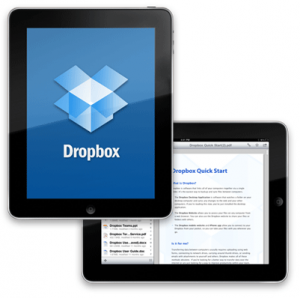Dropbox App For Your iPad.Always forgetting to copy your important files and documents from your desktop to your iPad? Want easy transfer of files between your iPad, your iPad 2, your iPhone, and your Mac? Confused which files are located where? Then fret no more, because here comes the app that would solve your problems; and the best part of it is that it’s free! Dropbox is probably one of the most used apps today. It’s like a virtual online hard drive for your file storage needs, only better.
Different Functions of Dropbox app
Dropbox could…
- Store your files. Lost your iPad? That just sucks, but don’t worry because your files on your Dropbox folder is also stored on your desktop, and your iPhone, your Macbook, and your Dropbox account online.
- Sync your files between different gadets. You just have to store your files on one gadget, and it’s going to be available with all the gadgets that you have your Dropbox app for ipad installed.
- Swapping files with friends and workmates. Need to send a file to someone? Then you don’t need to wait until your files get attached through email. Transferring files while using Dropbox is really easy, not to mention, faster.
How to Use the Dropbox AppFor Your iPad
Now, the next question is how exactly do you own and operate the Dropbox ipad app. Read on for the step by step guide on how to use your Dropbox app.
- Visit the Dropbox homepage by clicking here.
- Create a new account and fill in the registration form. Once you’re done, click “Create Account”.
- The download will start automatically after you click on it.
- If you’re using a Mac, then a window will pop up. You have to drag this window into your Applications folder to start the installation process.
- After just a short while, the app would finish installing and it will show up in your Apps folder. Double click on the icon, and a window will pop up asking you for your password. Why? It’s just asking permission to access your Home folder. After typing in your password just click “ok”.
- After that, you would be able to see and access the Dropbox app through your toolbar.
- Click on it and you will see “Open Dropbox Folder”. A window will show up. This is the folder where you should put all of the files you want to store via Dropbox. Initially, Dropbox is going to give you 2G for free, but if you need more storage, then you could just buy 100G for $19.99 a month.
- Now, for easier access, click on the Home folder and drag your Dropbox to your “Places” in the Finder.
- The next step of course is to find the files you want to put in your Dropbox folder. You just have to drag them to your Dropbox and it will automatically upload to your online Dropbox account as well.
- After transferring your files, access your Dropbox folder. There you would see your stored files with green checks on them. It means that they have been successfully synced with your online Dropbox account.
- Now if you want to copy files from another computer that doesn’t have a Dropbox app, then simply access your online Dropbox account and upload the files you want there. When you get home, you’ll see that the files that you have uploaded from another computer a while ago to your online Dropbox account is already there as well.
- Of course you could also install the Dropbox app to your iPad as well. Install it by clicking this link. Then install it to your iPad by tapping the icon to launch the app.
- A window will show up and log in to your app using the username and password you used in registering to an online Dropbox account.
- Finally, just tap “My Dropbox” to view your Dropbox files, and just tap each file to access them. You can also now upload files from your iPad.
See in less than fifteen steps, you have made your files faster to sync and locate, and your life a whole lot easier. Do yourself a favor. Download yourself a free Dropbox app for ipad today.
Check Out These Too:
- Best iPad Apps for Women Best iPad Apps for Women A world without women is not a world at all. Remember, if there is no women, people will not be conceived. Therefore, it is important…
- Top Free Apps for iPad Top Free Apps for iPad Free apps for ipad are the most popular words searched by million ipad users worldwide. Tens of millions of iPads have been bought and distributed…
- Tutorial on How to Turn Off Automatic Download of… How to Turn Off Automatic Download of Apps on iPhone & iPad? - Applerepo.com, If you use the same Apple ID on multiple devices, apps automatically downloaded to all connected…
- How to Delete Downloads on Mac: A Comprehensive Guide Managing your downloads is an essential part of maintaining a clean and efficient Mac. Over time, the Downloads folder can accumulate a variety of files, from documents and images to…
- How to Sync iPad with PC-based iTunes Syncing or synchronizing iPad to the iTunes in your computer will help in retaining a backup of copy of all the important files like apps, videos, music and all types…
- Why My Ipad Runs Slow? Why My Ipad Runs Slow? - AppleRepo.com, Do you have a fast ipad or a slow ipad gadget? Having a fast ipad can take you anywhere fast, especially with the…
- HOW TO INSTALL iTUNES ON WINDOWS 7? Install iTunes on Windows. With the advent of Apple’s iPod, iTunes, the music and video player for the iPod has gained immense popularity. iTunes is used to synchronise and manage…
- How to Save As Pdf on iPhone How to Save As Pdf on iPhone - This article will show you how to save as a PDF on iPhone or iPad. Iphone or iPad is one of the…
- iCloud Backup Failed : Work Your Way Out of the Slump iCloud Backup Failed If you are one of those lucky people who have lined up for the iOS 5, chances are you have also experienced a little sophomore jinx in…
- iPod Movie Downloads iPod Touch is a wonderful gadget of entertainment in the market and was released on last September 2007. Depending on the capacity of iPod memory you can store enormous data…
- Best IPad Apps for Teachers Best IPad Apps for Teachers Nowadays, the world has become highly advanced in terms of technology. Technology can now be used in different parts of the society. It has produced…
- Calculator Pro for iPad Free Forget about all the different functions that the Calculator Pro app for the iPad will give you, the best thing about this app is that it displays in a full…
- Understanding How the iPad and iPhone Handle Documents As you know, Apple has made iTunes the preferred management tool for iPads and iPhones, handling everything from activation and initial setup to daily synchronization and updates. iTunes is also…
- Apple And Dropbox Join Forces Apple has been really busy lately. They have been topping surveys here and there, filing lawsuits with other companies who are trying to steal their secret formula, and of course,…
- Is the iPad Really the Next, Best Thing? Here's Our Review! It has been months in the making, and has made for long conversations held by water coolers. Just what is Apple up to? What is their next biggest project that's…
- Bank of America iPad App Review Bank of America iPad App Review. Now, this is a good news for iPad user and Bank of America customers. If you are both of them, the banking giant has…
- How to Transfer Music From IPod To Your Computer Music makes the people come together. Have you recognized that line from a song? It’s from Madonna. I totally agree with her because music unites all people from different races.…
- How You Can Benefit from Apple's iCloud? Apple iCloud Benefits. Apple’s iCloud service is slated to be another big unfurl as far as the technological innovations are concerned. A cloud based environment enables the end users to…
- How to Find a Lost iPhone with Google Assistant? Finally, you can use Google Assistant to find a lost iPhone. How to that? Lets find the answer in this article. With the help of a smart speaker or other…
- Best Free Drawing App for Ipad Best Free Drawing App for Ipad - The iPad has revolutionized how we create. We’ve gone from paper and pencils to digital screens. But, as great as being a digital…
- How to Transfer Documents in iPhone via E-Mail When you need to get documents onto the iPad or iPhone quickly, you can simply e-mail them to an account n t iPad or iPhone. You can then open the…
- Air Playit App Review - Free Video And Audio… Air Playit iPhone Apps Review Digiarty Software released a free video & audio streaming app for iphone and ipod touch, Air Playit on July 15. It breaks through the limitation…
- iOS 5.0.1 Beta 2 Released for Developer Only iOS 5.0.1 Beta 2 Released for Developer Only Today Apple released the new update of IOS 5, the update is in Beta 2. This IOS 5.0.1 Beta 2 update is…
- Apple iPad 2 Thought to be in Production There have been so many rumours surrounding the Apple iPad 2 device that it is actually quite hard to keep up with them. The latest rumour is that the Apple…
- Innovative Apple Products for a Better Student Life… Technology is our main savior and helper in today's fast-paced educational environment. For example, innovative Apple technology has a wide range of products to help students stay productive, organized, and…
- 5 Common Causes of Why Does My iPad Freeze When using any type of electronic device with a display, one of the most stressful situation is when it crashes or freezes. While sometimes this is only temporary, it often…
- How to Copy Content from your iPod to Your Computer One of the most commonly asked questions regarding the iPod Touch is how to transfer content from the iPod to your computer. While it's very easy to transfer data from…
- iTunes Digital Music File Restrictions iTunes Digital Music File Restrictions - More than a few music tracks are presented to iPod users from a wide range of online resources. They are introduced and accessible by…
- How to Buy More Storage on Iphone How to Buy More Storage on Iphone - Your iPhone, iPad, or iPod Touch comes with a set amount of storage space, which is used to store your content. Depending…
- How to Backup Iphone to Icloud How to Backup Iphone to Icloud by AppleRepo - Iphone is a popular mobile phone with high specification and performance, which has been widely used by people around the world.…