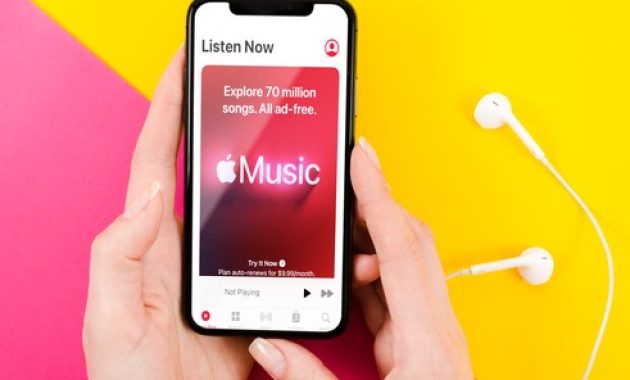How to Download Songs in Apple Music to iPhone? – AppleRepo.com, Apple Music doesn’t make it easy to download a lot of music to your iPhone at once, but there’s a simple trick to make it work.
If you want to download music to your iPhone for offline listening using Apple Music or iTunes, just tap the cloud icon next to the track and it will start downloading. However, if you’ve recently erased your iPhone or purchased a new one, you may want to download all your music, and tapping the cloud icon next to hundreds of artists or albums is no fun.
Luckily, we’ll show you how to add music from iTunes to your iPhone and an amazing trick to download all your songs to Apple Music at once. No need to tap the download button a hundred times!
You can listen to Apple Music offline by downloading it to your iPhone or
iPad. Here’s how to download Apple Music (your entire library) to your iPhone or iPad.
Read: The Secret to Transferring Songs to an iPod Touch in Linux
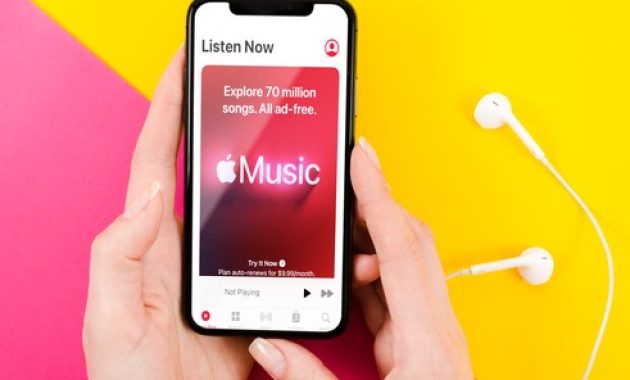
How to Download Apple Music or iTunes Songs to iPhone
If you don’t have a
computer or you just want to send playlists from iTunes or Apple Music to your device, use this technique. If you just want to see what’s currently playing, view your Apple Music history.
- Open the Music app on your iPhone or iPad.
- Tap the Library tab, then tap Playlists, Albums, or Songs.
- When selecting songs, you need to scroll through the list and tap the more icon (three dots) next to each song.
- You then need to tap Download next to each song.
- To download an album or playlist, either: Long press the album title or playlist title until a menu appears.
- Then tap Download or open a specific album or playlist, then tap the iCloud icon at the top right.
-
If you are like me and have a large music library, it can take a while to download each album and playlist. So, be sure to use Wi-Fi to download all of your music, and charge your iPhone during the process. You may even want to do this overnight.
This is not a quick or easy method. It can be frustrating and time consuming to go through your entire library and download each item individually. However, if you don’t have access to a computer and really want to download all of your Apple Music or iTunes songs for offline listening, this method works (albeit patiently).
How to Download All Your Songs with Music on Mac or iTunes on Windows PC
If you’re an Apple Music subscriber and want to download your entire library, you can do so using a simple trick. All you need to do is go to your account settings and change a setting. Once that’s done, your entire library will be downloaded to your device!
- You need a computer with iTunes or a Mac with macOS Catalina or later.
- Open the Music app on your Mac or iTunes on your Windows computer. You don’t have to download all your music to this computer, but you can if you want. For this example, I used the Music app.
- Select File at the top, select New and click Smart Playlist.
- A box will appear where you can set the rules for how the Smart Playlist decides which songs to add.
- Leave Match enabled and Music selected. The playlist will add songs that match the following rules.
-
The second drop-down box selects the length of the songs in the playlist. Choose “time” and set the value to greater than the second value. This will add songs to the playlist that are longer than the value set.
- Enter 00:00 in the time format field; This way all your songs will be recorded because they are all longer than zero seconds. Make sure Limit to is unchecked.
- Turn on Live Updates to download new songs added to your Apple Music Library.
- Click OK.
- Name the playlist; I have All my Music!
How to download all iTunes music to iPhone with a USB cable
This method is for people who have a music library on their computer. If you’ve followed the steps above but don’t have an Apple Music subscription, you can use this method instead.
- You need a computer with iTunes or a Mac with macOS Catalina or later.
- Connect your iPhone to your computer with a USB cable.
- Open Music on Mac or iTunes on your Windows computer.
- Now in the Finder on your Mac, click on your iPhone in the address bar. On a Windows computer, click the small phone icon at the top left of the iTunes interface.
- You will see an interface similar to the one pictured below. It will be slightly different on a Windows computer, but all the same features should be there. Click on the Music tab.
- On the Music tab, turn on Sync Music.
- If you’ve downloaded your music library to your computer, you can use a cable to sync music from your computer directly to iPhone. If you have followed the steps above to create one smart playlist with all your music, all you have to do is send the created playlist to your iPhone. In any case, I recommend choosing featured artists, albums, genres, and playlists.
- From the list of available music, select the Playlists tab. You can check the boxes next to playlists that you want to put on iPhone, but specifically you want to send smart playlists that you have created.
- Click Apply. This will send any files you selected on your Mac to your iPhone and replace any other music or iTunes media you already have on your iPhone. In my case, the only files I send to my iPhone are smart playlists.
- Once the sync is complete, you can eject your iPhone like any other USB device from your Mac or Windows computer. You should find the playlists, artists, and songs you added in the Music app on your iPhone.
Check Out These Too:
- Music Drawing Lite for the iPhone Sure, there are a ton of ipod touch apps out there that will let you play your favorite instrument along with just about any song you want, whether you're a…
- How to Add content from your computer to iTunes on PC & Mac How to Add content from your computer to iTunes on PC & Mac - www.AppleRepo.com, Below we discuss how to get into their existing music, movies etc. to your iTunes…
- Zebra iPod Cases An iPod is a music player launched by the computer giants Apple Inc. When the iPod was launched no one could predict that it would be a huge success. But…
- Apple in Deal with Twitter Apple and Twitter are said to be in discussion about a deal that will allow the iTunes Ping service to communicate with users on the social networking website. ITunes launched…
- Creating a Playlist on the iPod Touch Creating a Playlist on the iPod Touch iPod touch is generally for the purpose of hearing music and watching videos. Though it is easy to add songs and videos to…
- SpotOn Radio app launched for iPhone and iPad SpotON radio has this week been launched for the iPad and iPhone devices and it offers a great way to listen to music on your iOS enabled devices. There has…
- Where to Get Free iTunes Codes? Where to Get Free iTunes Codes. If you are a big fan of music, you are probably addicted to iTunes. It is by far the most popular digital media player…
- Transferring iTunes to New PCs, without Burning… So you're all excited because you've just gotten your new PC and can't wait to start using your new iPod with it. Yes, it will be exciting! But first, you'll…
- Why Does My Apple Music Keep Pausing? Why Does My Apple Music Keep Pausing? - Apple Music is a great way to listen to your favorite music, but sometimes it can be frustrating when the audio pauses…
- Get Free iTunes Codes and Save the Music Industry Get Free iTunes Codes and Save the Music Industry. It is a sad thing that pirated and illegal music are dominating the music industry. Nowadays, you can see a lot…
- How to integrate Spotify into your iOS iPhone and iPad apps One of the things that is great about the iPhone is that you are able to listen to your music absolutely anywhere you are as there is the built in…
- An iPod for Mental and Emotional Development of… You may have seen people from all age groups using smart phones both iPod and iPhone ,but have you ever thought that the smart phones will be useful for unborn…
- How Did Free iTunes Gift Card Codes Came About? How Did Free iTunes Gift Card Codes Came About?. Online music downloads are getting popular every minute. iTunes, one of the most popular music store in the web, is continually…
- Extend the Precious Battery Life on Your iPod Touch The claims that the iPod Touch has a battery life of 36 hours may sound great when you're standing in line to buy it, especially considering that laptops run at…
- Spotify Not Working On iPhone XS Max - Fix It By Yourself How to Fix Spotify not working on iphone - Spotify is one of the most popular music streaming apps which is available for Android, Windows, iOS and even PC. But…
- iPod Sound Check Utility - How Does it Work? iPod Sound Check Utility - Applerepo.com, It is an irrefutable fact that Apple has certainly equipped both their computer and mobile phone innovations with lots of exciting and useful features.…
- How to Get and Download Free Music for iPod Touch? How to Download Free Music for iPod Touch? So, you’ve bought an iPod touch. I assume that you really love music because it is one of the best portable media…
- Apple to offer iTunes Backup Following the Apple event that was held last week, there has been a lot of speculation as to what Apple has in store for us in regards to their cloud…
- Best iPod Touch Downloads Resources With new generation iPods in the market it is very natural to depend on the gadget for most of our activities. Why not when the iPod is giving you so…
- How to legally Download free Music How to Legally Download Free Music to a Mac When many major record companies mentioned Napster, has been remarkably difficult to free legal music download and MAC - or even…
- Apple Officially Launches iTunes Match Today Apple finally released the official version of iTunes which includes the revolutionary new Match system. iTunes Match is a new cloud based system which allows users to access their…
- Apple Triple iTunes Song Previews to 90 Seconds One of the most popular ways to purchase music these days is actually through online sales. One of the most popular ways that a lot of people will actually purchase…
- IPhone Errors Can Be a Nuisance - Here’s How to Make… IPhone errors While iPhone is still the most sold smart phone in the market, the errors displayed on the screen so very often is very frustrating. While some errors have…
- iPod Movie Downloads iPod Touch is a wonderful gadget of entertainment in the market and was released on last September 2007. Depending on the capacity of iPod memory you can store enormous data…
- Free iPod Touch Apps for Radio; TuneIn With the iPod Touch and the iPhone having Wi-Fi connectivity, there are a range of services that you can have access to and one of them is of course the…
- iPod Music Transfer iPod Music Transfer. IPods are getting ever increasingly popular these days as the number one type of mp3 player. The latest music can be downloaded onto your iPod and now…
- Transfer Music from iPod Touch to Computer:… Transfer Music from iPod touch to Computer Sometimes there music files you have on your iPod touch that you have unfortunately accidentally or intentionally have deleted so you want to…
- Apple Thought to have bought iCloud.com There has been rumour for a while now that Apple is planning to release their own cloud music sharing service that would allow songs and other files to be shared…
- Free iTunes Codes - Is It for Real? Free iTunes Codes 2011. Who doesn’t want free stuff? Everybody does. If you want to download legal music and videos, you can do so buy going to iTunes. Each song…
- HOW TO INSTALL iTUNES ON WINDOWS 7? Install iTunes on Windows. With the advent of Apple’s iPod, iTunes, the music and video player for the iPod has gained immense popularity. iTunes is used to synchronise and manage…