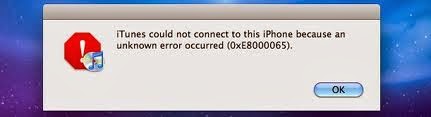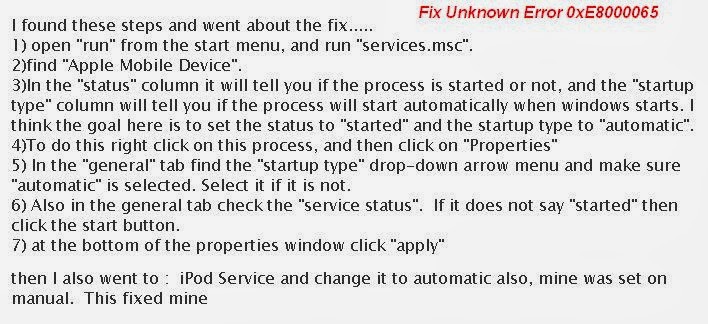How to fix 0xE8000065 Error Problem?. Sometimes, our iOS device will experience unknown errors. These errors are kinda tricky, don’t you think? Because usually, when they happen, we are caught by surprise and we do not even know what caused them in the first place. One of these errors is the 0xE8000065 error. Are you bugged by it? It could be discovered by syncing your iOS device to your iTunes and it would not sync. Instead it’s going to notify you of the oxe8000015 error.
0xE8000065 Error Fix
Please check this video to guide you to fix this iTunes Error oxe8000015 problem:
How can you go around this 0xE8000065 error? Don’t worry, because even if it looks weird and all, you don’t need to restore your device yet. We are going to solve the oxe8000015 error on itunes problem in two steps. First, let’s remove its effect on your iOS device. Usually when this error happens, there’s going to be black screen with a white swirling loading image at the middle. It’s not going to respond, hence let’s remove that first. It could be done by a hard reset. The hard reset could be done by holding down the Sleep/Wake button and the Home button at the same time for about 10 seconds. Your device is going to reboot.
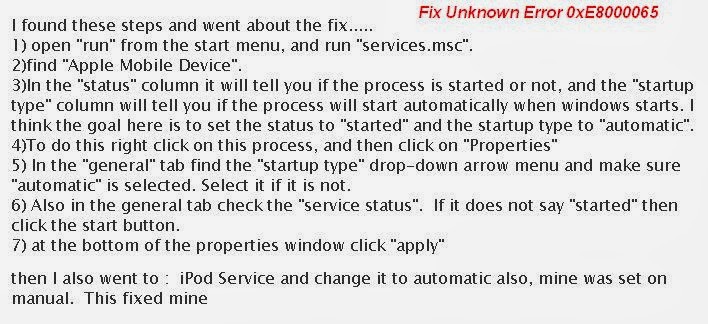
Next, we’re going to deal with the iTunes. Regardless of the computer, just try to follow these steps. The first thing to do is to disconnect your gadgets from your computer and form iTunes of course. After disconnecting it, close iTunes as well. Open “Computer” or “My Computer” from your Start menu. Through your Folder Options (which could be found in Tools, Organize, or somewhere else depending on your computer), activate the option that is going to allow you to see the hidden folders of your computer. Search for Apple’s folder on your computer next. This could be found under C:Documents and SettingsAll UsersApplication DataApple, or somewhere else, again depending on the computer you’re using. There, locate the “Lockdown” folder. Place the folder in the Recycle Bin.
This is the time to check your iOS again. iTunes 0xE8000065 Error Problem solved!
Check Out These Too:
- Easy ways of getting rid of many iPhone errors Easy ways of getting rid of many iPhone errors One of the first things that iPhone users do when they see an error on the screen is to restart the…
- How to Redeem Apple Gift Card on iPhone Redeem Apple Gift Card on iPhone - AppleRepo.com, Are you an Apple user looking for an easy way to get free items on their App stores and iTunes store? Got…
- Complete Guide: How to Install iTunes on Windows 10 Are you an Apple device user who also uses a Windows 10 computer? If so, iTunes is an essential application you need to have. iTunes isn't just a music player;…
- Four Common Solutions That Can Solve Most of the… 4 Common Solutions That Can Solve Most of the IPhone Errors Restart your Iphone Apple iPhone, although some of the most desirable gadgets in the market, can also be a…
- The Secret to Transferring Songs to an iPod Touch in Linux If you own an iPod Touch but are a Linux user, that can be a problem since transferring songs to an iPod Touch in Linux is no easy task. Apple…
- iOS 5 Update Error Problem Reported by many Users iOS 5 Update Error Problem There are many iPhone, ipod touch and ipad users from whole the world reported that they got iOS 5 update error. They can't completed the…
- Expandable Memory and Storage of iPhone The Expandable memory of iPhone is DDR-SDRAM. It contains 1GB in which 16MB is reserved for the GPU. It has 8K blocks. There are four banks in the iPhone memory.…
- What to Do When iPod Touch Apps Close Automatically Recently, Mike wrote into us and told us about a problem he was havingwith his iPod Touch apps. After doing a little digging, I found this is common problem among…
- What Makes Your Ipad Freeze With Black Screen Displayed? What Makes Your Ipad Freeze With Black Screen Displayed? - AppleRepo.com, It is sometimes inevitable for our devices to have issues like lags and freezing, these are caused with specific…
- My Ipad Battery Drained - How to Save my Ipad Battery Life? My Ipad Battery Drained - How to Save my Ipad Battery Life? - Here is very common question asked by ipad users: “my ipad battery life is very short, How…
- How to Uninstall Cydia from iPod Touch or iPhone Why Uninstall Cydia? iOS fans all of the world are crazy over utilizing Cydia to get hooked up with only the best applications, packages, and system extensions on their iPad…
- How to Fix iPhone Error 0xE8000065 How to Fix iPhone Error 0xE8000065 - AppleRepo.com, Many people have been posting on iPhone forums that when they connect their iPhone to their computer through their USB cord, they…
- MacBook Pro Black Screen Fix Have you bought a MacBook Pro? If so, do you know when it was made? MacBook Pros made between April 2010 to February 2011 have black screen problems. They suddenly…
- How To Get Photos off iPod Touch How To Get Photos off iPod Touch The iPod Touch is a terrific music device with a well-functioning camera. But, if for some reason you’ve found yourself wanting to remove…
- How to repair iPod Touch from Water Damage Are you looking for a Solution of your iPod touch from Water Damage? IPod Touch Water Damage can be done with an easy drip soda, a wet in the pool, or…
- Common iPhone Errors and How to Fix Them Below are some of of common iphone error list and how to fix the iphone error: IPhone “this accessory is not made for your phone” error Of the numerous errors…
- How to Fix a Corrupt iTunes File Usually, you can use an Apple iPod Touch and iTunes on a Windows operating system and not run into any problems whatsoever. But, there may be a time when you…
- Apple iBooks Jailbreak Error The Apple iPhone and iPad device are some of the most popular devices on the market at the moment and there are millions of people all around the world that…
- Apple iTunes Breaks Copyright Laws Apple iTunes is a fantastic way for people to get their hands on some of the best content that is available in the world. There are hundreds and thousands of…
- How to Fix Wifi on iPhone or iPod Touch IPod Touch and iPhone have basically the same interface and appearance. Aside from the fact that these devices were created by Apple Inc., the two shares the same operating system.…
- Solving iPad’s Wifi Problem Do you have iPad WiFi Problem? When a new technology device is released, there are problems for users and developers had forgotten to create the device operating system. This…
- The best way to Repair Mistakes Seen Over the… The best way to Repair Mistakes Seen Over the Computer Startup company Course of action. - it will seem to be ridiculous that will I've truly composed a few guidance…
- Why Does My iPhone Keep Restarting Why Does My iPhone Keep Restarting - If you're like most iPhone users, you've probably experienced the frustrating experience of your device restarting randomly. While there may be a few…
- A Handy Guide To Solving Battery Issues & Other… Mac is a well-oiled machine that works wonderfully. Users don't need to deal with fixing problems caused by bloatware, drive updates or try to get rid of viruses. However, occasionally,…
- Updating Your Back Up in Your iPod Touch This article about the iPod touch explains how the iTunes can be used for back up, restore, and update your iPod touch. In order for you to get the best…
- How to Remove a Configuration Profile from an iPad or iPhone Tips to delete Configuration File on ipad or iPhone - AppleRepo.com, You can remove a configuration profile from an iPad or iPhone either by using iPhone configuration Utility or directly…
- Error 5100 On Canon Printer Canon iP3680 And More Error 5100 On Canon Printer Canon iP3680 And More - This error often occurs when the printer is dirty gear caused by dust and splashes of ink. The solution was…
- Fixing Calendar's Wrong Date Issue on Ipad Suddenly your iPad's date is going weird and set at a year a thousand years from now. What do you do?Aside from crashes, the iPad also encounter other problems and…
- How to Delete Photos from Your iPod Touch We've covered the topics of adding pictures to your iPod Touch, and recovering deleted photos from your iPod Touch, but how can you simply delete photos from your iPod Touch?…
- Fix iPhone 4 Battery Drain Issues After iOS 4.3 Update Fix iPhone 4 Battery Drain Issues After iOS 4.3 Update For those who have the iPhone 4G and are considering updating to the iOS 4.3, you may either be experiencing…