How to make iphone ringtones, alert tones and messages
In iOS 5 Apple for the first time has implemented the ability to change the ring tones and alert tones of our iDevices. On a lot of people surprised this change of attitude of Cupertino company that until recently did not allow users to make these changes. Of course, Apple did not make changes because before the release of iOS 5 opened a shop for iphone ringtones and alert tones for text messages, store in which all tones are available for only € 0.79 each.
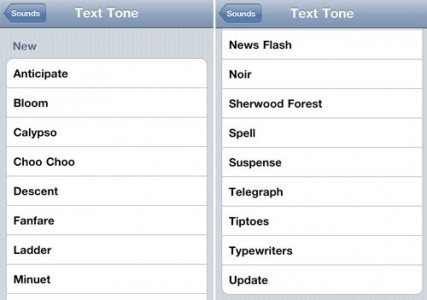
The good thing is that users can change their own iphone ringtones directly from the menu Settings> Sounds and the process of creating an alert tone or text message is the same as creating a ringtone. Below are all the steps that have to go through and you reach the end you will tone your devices available.
Step 1
Open iTunes and select the song that you want to make an iphone ringtone. After you have selected press right click on it and choose Get Info.
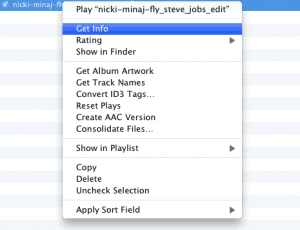
Step 2
From the new menu select Options and then open in the center of the screen check the Start Time and Stop Time. The Start Time must check the minutes of the song you want to start your tone and the Stop Time must select the minute of the song you want to stop the tone. For ringtones for iphone you must choose a maximum period of 30 seconds otherwise iTunes will not recognize the ringtone. For alert tones or text tones would be ideal to choose a maximum of just 5 seconds.

Step 3
Now select the song again, right click on it and click Create AAC Version. You will notice that iTunes has made a new song that lasts you specified in step 2 but has the same name as the main melody.

Step 4
Now select the new song and click on Show in Finder (Mac) or the Show in Explorer (for Windows).

Step 5
After you open and display the song you just change its extension from M4a. to. M4r. In Windows press F2 to change the extension on Mac song and you just click on the name.
Step 6
After you change the song format extension m4r. do a drag & drop them in the iPhone Ringtones section of iTunes. After the tone is there to connect your iDevice your computer, select it in iTunes Devices section and the main menu search Ringtones section where Sync all iPhone ringtones and then check Sync.
Step 7
After synchronizing the tone with your iDevice has to go to the section Settings> Sound and you’ll find in any menu changes tone sounds for calls, text messages, alerts.
Check Out These Too:
- How to Change Alarm Sound on iPhone Hey, how are you doing? I am excited to share this post with you. This is an interesting article about how to change alarm sound on iphone. The iPhone has…
- How to Undelete Text Messages on iPhone Tips undeleting text messages on iphone - If you've ever deleted a text message by accident, you may be wondering how to get it back. Luckily, there are three ways…
- Why You Should Create Free iPhone Ringtones? Create Free iPhone Ringtones Free iPhone ringtones are free and add a personal touch to your iPhone, and that is why people choose the free ringtones for iphone more of…
- Apple iPod Touch to iPhone Converter to be released… A converter for the Apple iPod Touch is set to be released in the United States this week. This converter is said to be able to turn your iPod Touch…
- Apple Lashes out at Porn App Store There has been a lot of talk just recently in regards to Apples app store as the company actually believes that they have the sole right to use the app…
- How to Hack and Turn iPod Touch Into iPhone? How to Turn iPod Touch into iPhone IPod touch and iPhone are two of the latest devices manufactured by information technology (IT) specialist Apple Inc. These devices are already making…
- Rumors are the Apple is set to Release a Bunch of… Apple wasn't happy enough with the release of the iPad early this year, with the release of the iPhone 4 not much later in June. Now they've stirred up rumors…
- How to Fix iPhone Reception Problem There is no such thing as a perfect device, therefore iPhone is not perfect at all. Although iPhone seems to surprise us with all the features programmed by Apple Inc.…
- How to Change Screen Timeout on Mac How to Change Screen Timeout on Mac - Macs have become incredibly popular over the past few years, but they’re also one of the most frustrating devices to use. One…
- Screen Test on Ipad Mini 4 Screen Test on Ipad Mini 4 - Applerepo.com, With iPad Mini 4 were promised better color reproduction and it is true. Compared with the iPad Mini 3 the difference is…
- Send Encrypted SMS Messages with a Jailbroken iPhone A lot of people these days are turning to jailbreaking their iPhone and iPod Touch devices. Although Apple aren’t particularly happy about this and they have tried to make it…
- Beezy 1.0 released for iPhone Touch and iPhone The applications designed for Apple iPhone and iPod Touch are really amazing and they leverage the groundbreaking technology for the users. Such software and apps for iPod Touch and iPhone…
- Apple release all time best iPhone Apps List Apple is well known for having the app store which is available for all the users of the iPhone and iPad devices. There are hundreds of thousands of application sin…
- How to Find Deleted Messages on iPhone with or… How to Find Deleted Messages on iPhone - If you are like most people, you probably rely on your iPhone to keep in touch with friends and family. And if…
- How to Get Weather Alerts on iPhone How to Get Weather Alerts on iPhone - If you're like most people, you probably rely on your iPhone to keep you informed about the weather. But did you know…
- Top 10 Features of New iPhone iOS 5 Release Date Top 10 Features of New iPhone iOS 5 Release Date Apple iOS 5 Release date is confirmed on 12 October 2011. All of new version of their products, like iPhone…
- How to Turn Off Amber Alerts Iphone iPhone Amber Alerts automatically sends important alerts about missing children directly to iPhones that cause phones to make a loud noise and display a small warning on the screen. US…
- How to Jailbreak iPod Touch 4.3.3? Learn it Here! Apple Inc., the manufacturer of iPod Touch, puts up limitations on every device it releases. They put up these limitations so that users may not be able to install or…
- How to Fax From iPhone for Free ? (Send and Receive) Did you know that you can receive and send faxes from all Apple devices running iOS 11, iPadOS 11 and beyond? Here, we discuss how to send and receive a…
- Agile Messenger – The Best iPhone App Messaging has become a very popular way to communicate between friends and family over the internet. Rather than wait for ordinary mail or worry about sending and receiving emails, you…
- iPhone btinternet Settings If you want to set up an email account on your iPhone but don't know which settings to input, or you're just having problems sending email on your iPod, then…
- Printer's troubles with Microsoft windows Printer's troubles with Microsoft windows - Deal with printer complications, Making complications may be due to cords that will usually are not attached effectively, problems with wi-fi adapters or options,…
- Why Does Nokia Sell More Phones Than Apple? If you compare Nokia and Apple you would naturally think that Apple and its iPhone is more popular than Nokia. You would also have to reconsider once you looked at…
- Skype; Free iPod Touch app review Skype is a free application that has been around for a number of years and has recently made its way to the mobile devices. There is now a native Skype…
- Easy Guide to iPhone Ringtone Customization Easy Guide to iPhone Ringtone Customization - Technology Information, iPhone ringtones certainly, are good integrations of the latest iPhone gadgets. The rationale behind the decency they convey is the fact…
- Free Ringtones for iPhone 4 Free Ringtones for iPhone 4 - Applerepo.com, Ringtones are one of the reasons why iPhone4’s saleability increased. With ringtones, you can hear your favourite song whenever a call or text arrives. You…
- iTunes Error 11556 So you have encountered “iTunes Error 11556” problem and are either wondering what that means or how to go about rectifying the error? Though this sounds very technical and obscure,…
- Apple releases OS X 10.8 Lion Mountain - first impressions Apple users were surprised by the speed which they prepared a new Mac operating system, just seven months after the release of Lion OS X. Mountain Lion is a step…
- Free iPod Touch Apps for Socialising; PingChat One of the fantastic features of the iPod Touch and iPhone devices is that they are able to communicate over the internet and this gives them amazing capabilities to allow…
- Why the Apple iPhone Appeals to the Frequent Traveler There are many things that you can do on your iPhone that will both occupy your time and entertain you. There a number of games and iPhone applications that you…

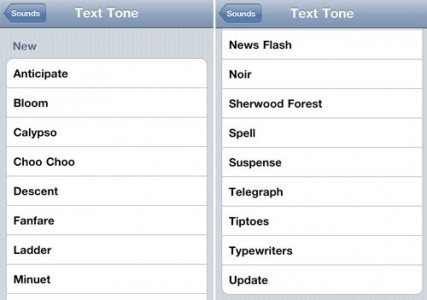
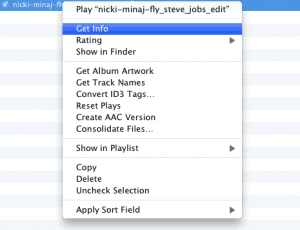

Now it’s not tough to develop iphone apps without programming skills as quite many sites offer not only templates for your future apps but as well do-it-yourself platforms allowing you to create complex apps from scratch and spending too little time. One of such services is snappii.Their WYSIWYG editor is a tool everyone will find easy to use.